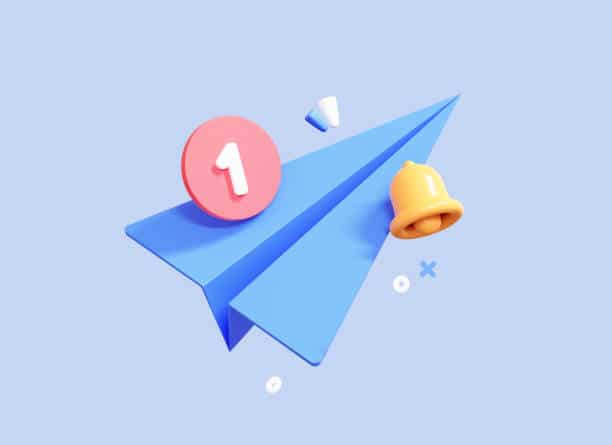How To Pin And Unpin A Message Or Chat In Telegram
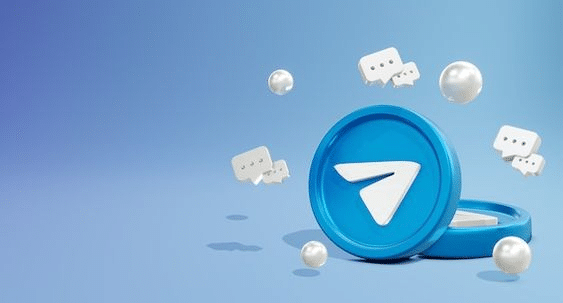
This wonderful application has a never-ending list of features, which is why we try to cover every aspect. Several things can be done on Telegram, including exporting your Telegram chats, adding stickers to your photos, etc. Here, we will learn how to pin messages and chats in this app, which is another amazing feature.
What Does Pin Mean On Telegram? Why Is It Useful?
By pinning, you put your desired chats and messages at the top of the list. Regardless of how many messages you receive, the pinned one will always be at the top.
Is there a reason why a message needs to be pinned? When you want everyone in the group to read some important information, how can you communicate with so many people at once? This is where the pin feature comes into play.
Your message will appear at the top of the chat for everyone, including those who are already part of the group and those who are joining. There will be no chance of losing the pinned message among the plethora of messages sent by other group members.
Pin A Telegram Message
Be it an Android phone, iPhone, or desktop Telegram app, pinning messages is easy.
How To Pin Message In Telegram On Android
- Open the private Telegram group you are a member of or the public group you are the owner/admin of.
- Now tap on the message you want to set as your pinned message.
- Select Pin after that.
- Finally, confirm by tapping on OK.
It is visible at the top of the group that your message has been pinned. Tap on the pinned message to read it in its entirety. The full message will be displayed automatically after tapping.
Using The Telegram Desktop App
The pin feature can be used by Telegram desktop users without switching to the mobile app. Messages can be pinned in the group using the desktop app as well:
- Open the Telegram desktop app on your PC or Mac
- Select the desired group.
- Right-click on the message you want to set as your pinned message.
- Select Pin Message.
- Confirm by clicking on PIN.
How To Pin Message On Telegram Web
A pinned message can be viewed using Telegram’s web interface. However, if you look for any option to pin a message, you won’t find it.
Unpin A Telegram Message
To unpin the message, follow our steps based on your device.
Unpin On Android
- Tap on the Cross icon on the right side of the pinned message.
- Now select Unpin to confirm.
If you want to unpin the message, you can single-tap on the message and select Unpin.
Unpin In Telegram Desktop App
- Click on the cross icon adjacent to the pinned message
- Click on Unpin.
In addition to right-clicking a message and selecting Unpin, you can also unpin that message.
How To Pin Telegram Chats
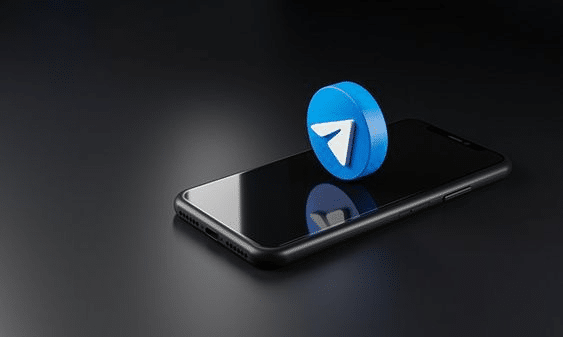
There are many personal chats between regular Telegram users. It is common for them to be members of different Telegram channels and groups and often use Telegram bots. They chat quite a bit for all these reasons, which makes their chat list quite long. Having such long lists can make finding the people one prefers talking to most difficult, and it can be a real patience tester.
As with the pinning feature in the group, you can make use of the pin feature on your Telegram account as well. Using this feature, you can pin personal chats, channels, groups, and so on. It is currently possible to pin up to five chats on the Telegram app.
Pin Chats Using Android
When using your Android device, open Telegram and long-press your favourite chat, channel, etc., that you would like to pin at the top. The pin icon can be found at the top of the screen.
It is possible to see that the desired chat is pinned at the top. Because your pinned chat stays at the top, you won’t worry about how many messages you receive. As well as pinning chats, you can also unpin them.
Pin Messages In Telegram Desktop App
Chats can also be pinned and unpinned using the Telegram desktop app. The steps below will guide you through the process.
- Right-click on the chat that you want to pin at the top.
- Select Pin to top.
How To Unpin Telegram Chats
Unpinning chats on Telegram can be a useful way to declutter your conversations and keep track of important messages. If you have an Android device, it is easy to unpin chats from the app. To do this, simply long-press the chat that you pinned earlier.
This will bring up a menu with several options, including the option to unpin the chat. Tap the unpin icon at the top, and the chat will be removed from your pinned list. It is also possible to unpin multiple chats at once if you need to clear out your pinned list quickly. To do this, open up your pinned list and select all of the chats that you want to remove by tapping on them one by one.
Once all of them are selected, tap on the unpin icon at the top, and they will all be removed from your list in one go. Unpinning chats on Telegram is a great way to stay organised and ensure that only important messages remain visible in your conversations.
Restrict Group Members From Removing Pinned Messages
The most common problem you might face if you own a large private group on Telegram with really active members would be, having your pinned messages removed by someone. When a message has been removed, writing and pinning it again can be tedious, especially when it is quite long.
There is a possibility that your message will be unpinned again after it has been pinned. To prevent your members from doing so, it is better to restrain them.
Using Android Device
You can change the pin permission in a private group by launching the Telegram app and opening it. Go to the top of the screen and tap the group name. Once you’ve selected the edit icon, click on it. Tap on Permissions in the next step.
On the permissions screen, toggle the one saying Pin Messages off and tap the tick icon. You can now relax because no one other than the group admin(s) can pin or unpin any message in the group.
Using Desktop App
You can select the desired group by opening the Telegram desktop application. Go to the top right of the screen and select Manage groups by clicking on the three-dot icon. Choose Permissions from the drop-down menu. The Pin messages should be toggled off similarly to the mobile devices. Lastly, click on Save.
Conclusion
Telegram is a messaging app with a wide range of features. It has become the most popular messaging app in the world. A message is pinned in telegram. This is a good way to get attention for your message, but it’s not the best way to do it. You should pin your messages with a brand. Pinning with a brand will make your message more memorable and attractive.
FAQ
Why can’t I pin a message in Telegram?
If you do not see the option to pin a message, tap rather than long-press the message. If you long-press the message, you will only see the option to forward, reply, or delete the message. But, if you tap it, you will see the pop-up menu with the option to pin it.
Where are my message pins?
If you want to view your pinned messages, follow these steps: Open the conversation you want to see your pinned messages from. Tap on the profile photo. A popup will appear. Scroll down to Pins and tap See All to view all your pinned messages.
What is the secret mode in Telegram?
Unlike Telegram’s regular and group chats, Secret Chats are end-to-end encrypted. However, they’re only available on the device you begin the conversation with. This means you won’t be able to access the chat if you move from your phone to a tablet or computer.