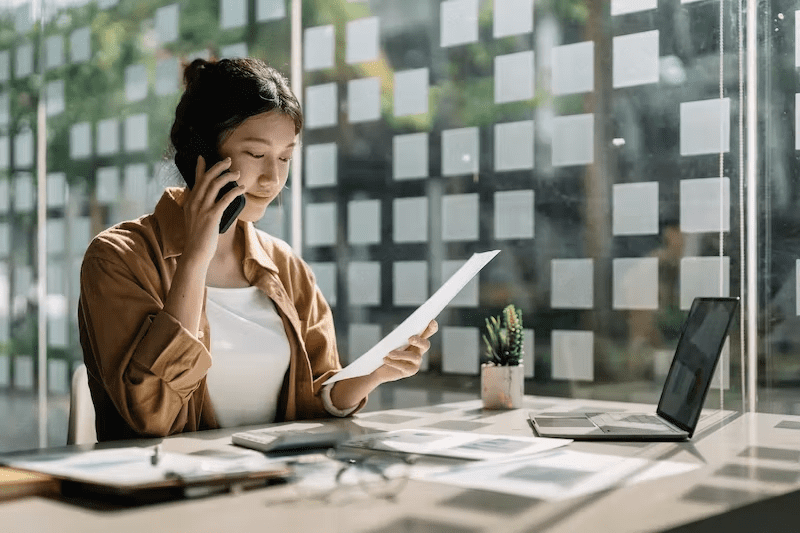
What is WhatsApp?
WhatsApp message is a cross-platform mobile messaging app founded by Jan Koum and Brian Acton in 2009. WhatsApp uses the internet to send text messages, images, videos, voice messages, documents, and audio notes between phones.
After downloading the app, you must register with your phone number or email address. Once you’ve registered with WhatsApp, you can start chatting with people in your contact list who also use the service.
Adding a Contact on an iPhone
Here are the steps you need to follow to add a contact in WhatsApp using an iPhone:
- Open the phone app and tap the “Contacts” tab.
- Tap the “+” icon at the top right corner of the screen.
- Enter their name, email address, and any other information you may want to include, then tap “Done.”
Inviting a Contact to WhatsApp on an iPhone
If a contact is not in your phone’s address book, you can invite them to WhatsApp by adding their phone number.
- Open WhatsApp and tap the “Add Contact” button on the top right corner of the screen.
- Enter your contact’s phone number and tap “Next”.
- Tap “Add to Contacts” if you want to save this contact in your phone’s address book. If not, just tap “Save”.
Adding an Unsaved Contact from a Chat on iPhone
In iOS 11, you can now add new contacts from a chat.
Just tap on the chat and “Add Contact” at the top of the screen.
The contact will be saved in your address book, and you can text them right away.
- Tap the chat conversation you want to save the contact in
- Tap on the “+” icon at the top right of the screen
- Enter the name and tap “Done.”
Adding a Contact on an Android
Adding a contact to an Android device is not difficult. Here are the steps:
- Open the Contacts app.
- Add a new WhatsApp contact by tapping the + icon in the upper right corner of the screen.
- Type in their name and tap next.
- Type in their phone number or email address and tap next.
- Choose whether to add them as work, home, or both contact and then tap next.
- Tap Finish to save your changes.

Inviting a Contact to WhatsApp Messenger on an Android
On Android, you can invite a contact to WhatsApp by opening the contact’s profile in your phone’s contacts list and tapping the “Invite to WhatsApp” button.
The invitation is sent as a text message and will include a link to the WhatsApp app if they don’t already have it installed. Once they tap the link, they will be asked to install it. If they already have it installed, they will be prompted with an “Accept Invitation” button.
Adding an Unsaved Contact from a Chat on Android
If you want to add someone who is not on your contacts list but has been chatting with them for a while, then you need to do this.
First, open the chat window and tap on the contact’s name. This will take you to their profile page. Tap on the three dots at the top right corner of the screen and select “Add as Contact”. Fill in the appropriate details, then click save.
How to Send WhatsApp Contact From an iPhone
To send contacts in WhatsApp from an iPhone:
1. Open WhatsApp on your iPhone and go to the contact you want to send.
2. Tap on the “i” button next to their name and tap “Send Contact.”
3. Type in the recipient’s phone number and tap “send.”
How to Send WhatsApp Contacts From an Android Device
This tutorial will show you how to send contacts in WhatsApp from an Android device.
1. Open the WhatsApp application on your Android phone and tap the three dots at the top right corner of the screen.
2. Tap “Settings” and then tap “Account”.
3. Under “Account”, tap on “WhatsApp Web”.
4. You’ll be taken to a new page with a QR code, which you can scan using your desktop browser or other mobile devices (iOS or Android).
5. Once it’s scanned, you’ll be able to send messages and share media from your desktop browser or other mobile devices (iOS or Android).
Conclusion
Saving contact name and details give way to easier and faster communication. Learn how to save, add, and transfer contacts the easiest way. Along with fast-paced technology, saving your contacts is important even if you decide to change your device.
Was the article helpful? Let us know in the comments.
FAQs
How to add contacts in iOS?
iOS is a mobile operating system developed by Apple Inc. It is the most popular operating system in the world, and over a billion people have adopted it.
This section will show you how to add contacts in iOS.
- Open your Contacts app on your iPhone or iPad.
- Tap on the “+” button at the bottom of your screen to add a new contact.
When creating a new contact for someone, you can add their name and phone number as well as other information like their email address and photo if they have one stored on their iCloud account. You can also select from one of the pre-made contact groups from here if you want to save time.
How to add contacts in Android?
Android is a mobile operating system developed by Google. It is designed primarily for touchscreen mobile devices such as smartphones and tablets.
The contacts are the people you want to stay in touch with. You can add contacts to your phone by following these steps:
- Tap on the “Contacts” icon on your phone’s home screen.
- Tap “New contact” at the bottom of the screen and enter the contact’s first name, last name, and other details.
How to invite a friend to join WhatsApp on an iOS device
To invite a friend to WhatsApp on an iOS device, you need to follow these steps:
- Go to the “Contacts” tab on your iPhone and select the person you want to invite.
- Tap the “+” button in the upper right-hand corner of their contact card and select “Add to WhatsApp.”
- Type a message for your friend and tap “Send.”



