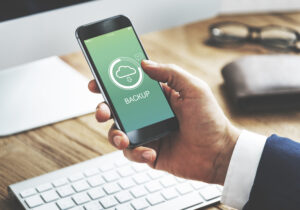How To Add New Contacts To WhatsApp
The instant messaging service WhatsApp is a popular tool for communication that is utilised around the world. It thrives at bridging geographic distances between people. It improves interpersonal and professional connections.
You may send text messages, files, and multimedia material to your friends and family in seconds.
In this article, you will discover an easy way to add a contact to WhatsApp.The actions can be completed using a few clicks on this application’s user-friendly interface. Read on!
How To Add Someone To Your WhatsApp Contact List
Using WhatsApp’s app or the contact list on your phone, you can add a contact directly. It’s just as simple to add pals on WhatsApp as it is to block someone.
Adding a Contact on an Android Phone
Use the following instructions to add someone to your WhatsApp contact list:
- Open WhatsApp and touch the message symbol in the bottom-right corner of the homepage.
- Use the contact search icon in the app’s upper right corner to look for the contact if it is already on your phone.
- To start a conversation with the contact, click on their name. Choose New contact if you haven’t already saved the phone number. Like any other contact on your phone, save the number.
Adding a Contact on an iPhone
Adding a contact on an iPhone is a simple process that can be done in just a few steps.
- First, you must give WhatsApp access to your contacts list. To do this, open the Settings app and scroll to the bottom of your apps list.
- Tap on WhatsApp and toggle the switch to the On position for Contacts.
- Open the WhatsApp app and tap on the Chats tab at the bottom of the screen.
- Then, tap on the box with a pencil in the top right corner of the screen and select New Contact from near the top of the page below the Search bar will open.
- Enter all their information, such as name, phone number, email address, etc. Once all their information has been entered into WhatsApp’s contact page, simply hit save, and they will be added to your contacts list.
You can now easily start conversations with them or view their profile by tapping their name in your contacts list. Adding contacts on an iPhone is quick and easy thanks to WhatsApp’s user-friendly interface which makes it easy for anyone to add new people to their contacts list with just a few taps!
Adding an Unsaved Contact from a Chat
Adding an unsaved contact from a chat is a great way to save someone’s contact information quickly. To do this,
- Open the WhatsApp app and ensure it has access to your contacts.
- Then tap on Chats and select the chat with the unsaved contact.
- Next, tap on the More icon and then select add to contacts. This will save that user’s information to your address book.
- On iPhone devices, you may see Create New Contact instead of add to contacts. Once you have added the contact, you can easily access their information whenever you need it. You can also use WhatsApp’s features, such as group chats or voice calls with this new contact, without having to enter their details manually each time.
Can I Add A Contact On WhatsApp Web?

After numerous online searches for the information mentioned above, most people have been unable to conceal their frustration. As of this writing, there isn’t an official way to add contacts on WhatsApp Web. For now, third-party apps are the only way to add contacts to WhatsApp Web.
How To Export WhatsApp Backup To A Computer
Tenorshare iCareFone Transfer is an amazing tool that allows you to easily back up and restore your WhatsApp information in just a few clicks. It supports iOS and Android devices, making it easy to transfer WhatsApp and WhatsApp Business from one device to another.
With this powerful tool, you can easily export your WhatsApp backup to HTML or download it directly to your device. Back up or restoring your WhatsApp data with Tenorshare iCareFone Transfer is incredibly simple. All you need to do is connect your device, select the data you want to back up or restore, and click the “Backup” or “Restore” button.
The entire process takes only a few minutes and ensures that your important messages, photos, videos, and other data are safely stored on your computer or device. Furthermore, Tenorshare iCareFone Transfer also allows you to manage other social media applications like Facebook Messenger, Viber, WeChat, Line, etc., making it an invaluable tool for anyone who wants to keep their data safe secure.
Conclusion
Chatting has become an integral part of our daily lives. With Facebook Messenger, WhatsApp, WeChat and Twitter in one app, it is hard to avoid spending hours a day on these services. Adding unsaved or new contacts from a chat is a quick and easy way to keep track of people in your life without manually entering their details whenever you want to communicate with them.
Do you find this article useful? Let’s know your feedback.
FAQ
Where is the contacts button on WhatsApp?
To find your favourites/contacts, go to the Chats tab and tap the New chat icon. If you can’t see your contacts, make sure that your contacts are using WhatsApp. Make sure you’ve saved your contacts’ phone numbers in your phone’s address book.
Why can’t I add a contact to WhatsApp iPhone?
For the best experience, we recommend allowing WhatsApp to access your contacts. Go to iPhone Settings > Privacy. Tap Contacts. Make sure WhatsApp is turned on.
Why is there no contact name in WhatsApp?
If caches on your WhatsApp become too much, it could compromise the functionality of the app, and this might cause WhatsApp contact names not to show. You can clear the WhatsApp cache to see if your contacts’ names will start showing again.