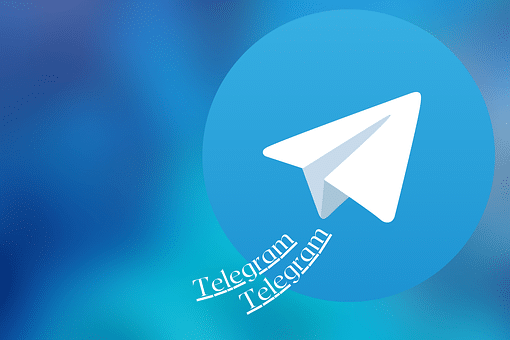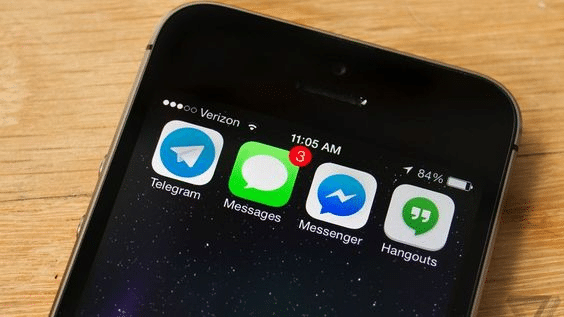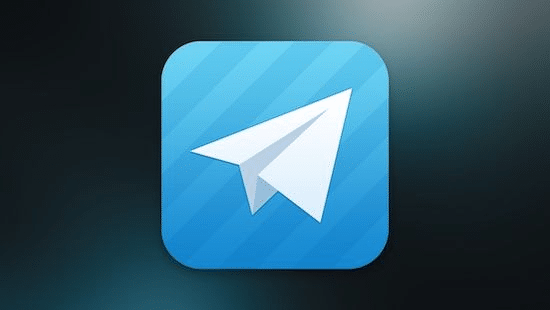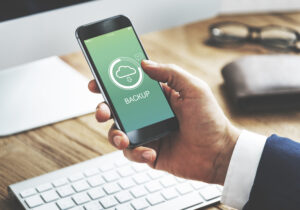How to Add People to the Telegram App
As a group chat and messaging alternative, Telegram has recently experienced a meteoric rise in popularity. Although it’s still not the most widely used app, you may always invite your contacts to join you there. You can make groups and include your friends after they join Telegram. Here’s how to use the desktop and mobile Telegram apps to achieve it.
Adding People by their Telegram Username
You can use the app’s search feature to find new contacts to add to Telegram. If it’s someone you already know, chances are good that you also have their mobile number. In such a case, just use that information to conduct a Telegram search for them.
Of course, some people maintain their privacy and prevent others from learning their real name or phone number. If it worries you, consider creating a unique Telegram username. This will ensure that all your personal information is kept private and that only your username will be used to identify you.
Start the Telegram app and enter the username in the search field to add someone using their username. It is in the top portion of the screen. The matches should appear below the search bar as you type. Simply tap the name of the person you are looking for when you find them. You can now start a conversation with that person in a brand-new chat window that will appear.
What Is Telegram Username?
It’s crucial to understand that with Telegram, a display name differs from a username. This suggests that if you use a display name, anyone can see your phone number. The main search criteria used by the app to find your profile will be your number.
If you create a username, Telegram will use that as your public profile name. Usernames are globally viewable and begin with the symbol “@”. People will need to know your username to find you. This implies that your phone number will no longer be a way for people to contact you.
People who find you through your username will be able to message you without even knowing your phone number. If this makes you uncomfortable, avoid creating a username altogether.
Many individuals don’t even aware that Telegram @username is an option. Therefore, they don’t even have it set. And don’t worry about responding to someone you don’t know if you’re worried about it. They won’t be able to view your name and phone number.
A Public Link for Your Profile
You may also share the link to your public Telegram profile with others using usernames. It is shown as a quick link that resembles this: t.me/username. You can distribute it by any method, including email, another messaging service, or even by posting a link on a website.
On a smartphone, clicking your public link will instantly launch the Telegram software and begin the chat with you. This still holds whether they access it on a laptop or desktop computer. In either case, they will see the link leading to the app’s download page if they haven’t yet installed the app.
Creating the Telegram Username
The steps below can be used to create your @username if you still haven’t:
- On your smartphone, launch the Telegram app.
- The menu icon is located in the upper-left area of the screen.
- Hit “Settings.”
- One of the above options will read “None” if you don’t have a username specified. It is immediately followed by the word “username” in a lighter typeface.
- Press “None.”
- Your public Telegram username can be specified on the following screen. It can be any length and can have any number of letters, digits, and underscores. It must be at least five characters long. The application will notify you if the username you just entered is already in use.
- Once you’ve selected your preferred username, simply hit the checkmark in the top right corner to finish.
Follow the steps above to change your username if you change your mind. The “None” option, which should now display your current username, will be the only area that has changed.
Public Privacy Through Telegram
The public won’t ever see your personal information thanks to Telegram’s global usernames. You won’t need a username if you only want to use Telegram to communicate with a select few of your closest pals. In this manner, you may prevent strangers from contacting you and maintain your privacy.
How to create a new Telegram group and add members
You can initiate a group conversation as soon as you have a few Telegram friends. Both desktop and mobile apps can be used for this.
Using the mobile app
- Tap the “New Message” icon in the top-right corner, which resembles a pencil in a box, to start a new group or send out invitations to existing ones.
- You can add Telegram users to the group by tapping “New Group” in the New Message menu.
- Select the names by clicking them. After doing so, give your group a name and select “Create. Once the group is created, you may always add more members.
- To enter the Group page, tap the green icon in the top right corner. Click and hold a group you’ve made.
- While on the page for the group chat, tap “Add Members.”
- Once there, you can easily add contacts from a list of your contacts. You can also create a link to share and invite people to the group using the desktop app
- In the upper-left corner, click the three lines.
- To start a new group in Telegram, click “New Group” in the sidebar.
- You’ll be prompted for the new group’s name.
- You will be returned to your “Contacts” page after clicking “Next.”
- Then click “Create” after selecting the contacts you wish to include in your group.
- Click on the group in your chats list if you wish to invite more members to an existing group.
- To add new members, click the three dots in the top right corner.
- Add the new contacts you desire from your current contacts.
Conclusion
You know all the different methods and tools for adding contacts to Telegram. On various Telegram devices, you are also familiar with how to join groups, add contacts to groups, and deactivate location services. Now that you’ve added each of your friends to your contact list for Telegram, you can start chatting with them.
FAQ
Can you add someone you do not know on Telegram?
Sending an invite will allow you to add them to Telegram if they’re a new user. Once someone has joined Telegram, you can invite them to join a group so you can have open conversations.
Will someone know if you add them on Telegram?
Yes! If you have stored that contact number in your phone, you will undoubtedly receive a notice saying, “XYZ joined Telegram”.
Can someone be added on Telegram without their number?
Instead of using a phone number, Telegram allows users to create a username and share it with others. You must have the most recent version of the Telegram program, a functioning account, and reliable internet connectivity.