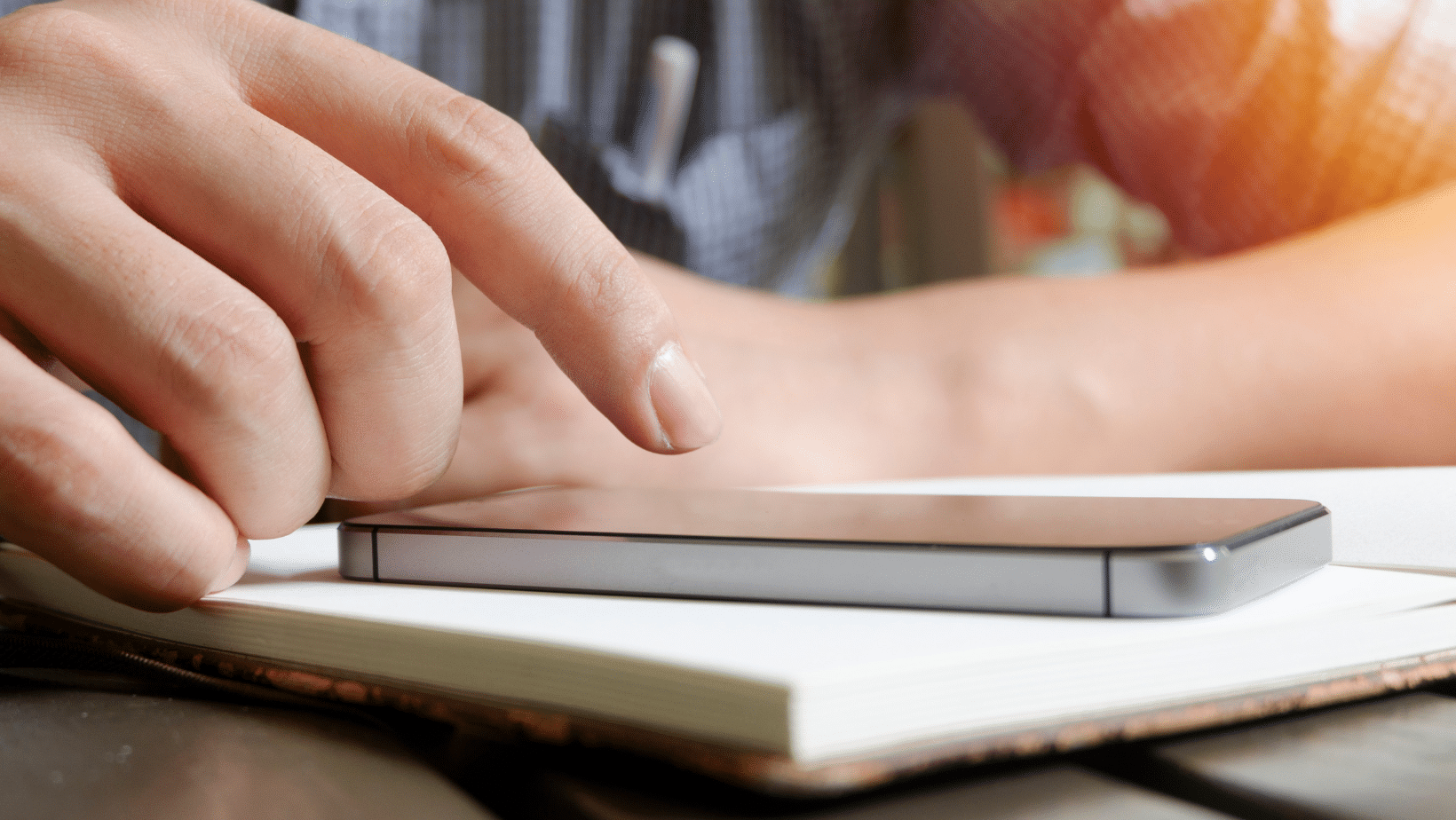People are using WhatsApp these days. It’s a great way to stay in touch with friends and family. What if you want to add more people to your group chats? There are four easy ways to add members. Read this article to learn how.
How To Add Someone To WhatsApp Chat On Android And iPhone
Before we get into the step-by-step breakdown, it should be clear that you need the person’s contact information to add them to your WhatsApp chat. The popular messaging app WhatsApp is accessible on Android and iOS operating systems. Therefore, we will discuss the adding procedure for each separately.
How to Add Some to WhatsApp Chat on Android
Adding someone to a WhatsApp chat on Android devices is a simple process.
First, you need to add the contact number of that person. Then tap the ‘Chat’ button and go to ‘New Contact.’ You will be redirected to ‘Create New Contact,’ where you can add all the details and tap ‘Save.’
Once you have saved the contact, you can chat with them immediately. You can also add someone to an existing group chat. To do this, open the group chat and tap on the three dots in the top right corner of your screen. Select ‘Add Participants’ from the menu and select the contacts you want to add.
Once added, they can join in on any conversations in that group chat. Adding someone to a WhatsApp chat is easy and convenient, allowing users to stay connected with their friends and family regardless of location.
How to Add Someone to A WhatsApp Chat on iPhone
Adding someone to a WhatsApp chat on an iPhone is a relatively simple process. First, open the Contacts app and tap the ‘+’ icon. This will take you to the New Contact screen, where you can enter all the information for the contact.
Once you have filled out all the details, simply tap ‘Done/Create,’ It will automatically add the contact to your WhatsApp. Adding someone to a WhatsApp chat on an iPhone is straightforward to follow.
All that is required is you up the Contacts app, tap on the ‘+’ icon, fill out all the information on the New Contact screen, and then hit ‘Done/Create.’ After this step is completed, your new contact will be added to your WhatsApp automatically so that you can start chatting with them immediately!
How To Add Someone To A Group Chat on WhatsApp(iOS & Android)
You’ve undoubtedly already figured out how to add someone to WhatsApp. It’s time to discover how to add someone to a WhatsApp group chat. The process differs between Android and iOS devices; both methods are explained separately.
How Do I Add Someone to WhatsApp Group Chat on Android
Adding someone to a WhatsApp group chat on an Android device is simple. First, open the WhatsApp app and tap the ‘New Chat’ icon. This will bring up a window with an option for ‘New Group.’
This will allow you to choose which contacts to add to the group chat. Once you have selected all the desired contacts, simply hit ‘Create,’ and your new group chat will be created. The great thing about adding someone to a WhatsApp group chat on an Android device is that it can be done quickly and easily.
All your contacts are already stored in the app, so there is no need to manually enter any information or search for specific people.
Furthermore, once you have created your group chat, you can start messaging immediately without waiting for everyone else to join. This makes it easy and convenient for everyone involved!
How to Add Someone to A Group Chat on WhatsApp (iOS)
The iOS version will be slightly different, besides extra steps. Let’s look at how to add someone to a WhatsApp group chat. Open WhatsApp on an iOS device and select “Chats” first.
Next, tap the “New Group” button below the search box. A new window will open where you can give the group a name and upload a photo. Then click “Next.”
The next step is to add the desired individuals, and the final step is to tap “Create” to create a group. If you’re using an iOS device, this is the simplest way to add someone to a WhatsApp group chat.
How To Add Someone To WhatsApp Group Using WhatsApp Group QR Code
You can add Group members using a WhatsApp Group QR Code if you are the Administrator. You can create a special QR Code for each group and distribute it to the participants.
The participants can use a general QR Code scanner app to scan the QR Code. They will join the group as a result. Users of the Android (app version 2.16.281 or higher) and iPhone platforms can access this feature (app v. 2.16.10 or higher).
How to use WhatsApp Group QR Code?
If you are the group administrator, you distribute the group QR Code on websites with larger user bases. For instance, you could distribute it through flyers, Facebook, or outdoor media.
However, it should be noted that users can only easily join groups if the QR Code is a non-mobile media. Sharing a link will be a better option to reach users via mobile devices (such as SMS, etc.).
The Group chat window should be opened after you have opened/created the Group. You must be the Administrator to invite members. Click the name of the Group. The information for the Group will be displayed.
Select “Invite to Group via Link” from the Participants section. The Group link can now be shared in three different ways and revoked in one. Choose ‘QR Code’ from the menu. This QR Code can now be downloaded as a PDF or shared via Facebook, Instagram, emails, etc.
Anyone accessing this QR Code can use a free QR Code reader app to scan it and view the Group Link. Users must click the link to launch WhatsApp and be prompted to join the Group.
Conclusion
Group chats are a great way to keep in contact with your friends and family while sharing important information. The more people you add, the more information you have access to.
Do you have any concerns? Let us know in the comment section!
FAQ
Why can’t I add a person to my WhatsApp group?
Here’s the thing, there’s one rule about who gets to add people to a WhatsApp group – the group Admin. You become a group administrator in WhatsApp by creating a group chat. Or by being promoted as an Admin by another Admin in the group.
Can anyone add you on WhatsApp?
You just need to enable Group Privacy settings on your smartphone, and no one can add you to a WhatsApp group without your permission. The new group privacy settings on WhatsApp are available on Android and iPhone.
How do I add another number to WhatsApp?
Download and install the app from your respective app store. Open the WhatsApp Business to start the setup process. Enter your mobile number, which is not yet registered on WhatsApp, or the one you want to set up as your Secondary WhatsApp Account. Proceed to enter the OTP in the next step for verification.