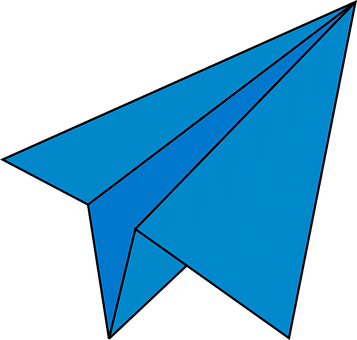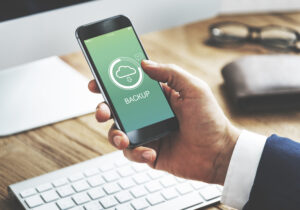How to Archive And Unarchive Chats On Telegram

The Telegram app is an excellent platform that always offers users the best options and features to make their lives easier.
Among these features is the ability to archive chats. The ability to archive chats on Telegram is really helpful for concealing some conversations or chats. For example, you can hide some issues that are bothering you.
When you archive a chat, it disappears from your default list or Telegram home and appears in Archived chats.
The following steps will guide you through archiving and unarchiving chats.
Two Ways to Archive Chats
The most common reason for archiving is to preserve a conversation or channel,
- It is as simple as swiping to the left when you want the desired one.
- After archiving it, it will unarchive upon receiving a message, returning you to Telegram’s home page.
- You must mute the chat or channel if you want the archive file to stay there silently.
- After that, archive it, and it will remain there for as long as you wish.
How to Archive a chat or a channel on mobile
- Swipe your desired chat, channel, or group to the left to archive it. It will remain there as long as you like. Your decision whether you want to silence it is your own.
- Simply tap and hold one item to appear a checkmark next to it if you want to archive several channels or chats together.
- Once you have checked and marked one item, you can checkmark others.
- To lead the items to “Archived chats”, tap on the three dots in the top-right corner of the screen and choose “Archive”.
When you archive a chat, the archived chat appears in the Archived folder at the top of the list. When you swipe to the left and tap “Hide”, the folder will be removed from the insight.
In your chats, return to the Archived folder and swipe down to see it on top, or swipe left and tap “Pin” to unhide it if you have changed your mind.
How to archive a chat or channel on desktop
Archived files can be accessed on a desktop. On your PC, open the Telegram app. You can select your desired chat by clicking it. Once you click Archive, the chat will be removed from Archived chats. It is a top priority on your to-do list.
How to Unarchive Chats in Telegram?
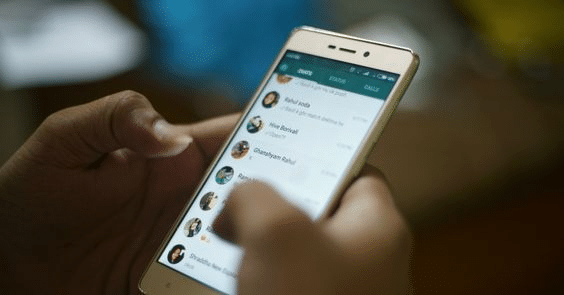
Telegram chats can be unarchived in two ways, as we learned when we archived chats. Because of the smaller steps, the steps will be outlined in a paragraph for each, showing systematic ways from the mobile app and web app. A mobile application and following the instructions are all you need.
- Simply go to the ‘Archived Chats’ section on the mobile app.
- You can unarchive a chat by swiping left on it. In the bottom left corner of the window, you will see an icon that says unarchive. You will send the chat back to the main inbox when you release the touch. Therefore, Telegram chats can be unarchived this way.
- When you open Telegram on a web browser, the ‘Archived Chats’ folder will appear on top of your inbox. You will be guided to a list of archived chats after tapping on it. You will need to locate the chat you wish to unarchive.
- You can unarchive it by right-clicking on it and selecting ‘Unarchive’.
How do I unarchive chats on Telegram?
The “Archived chats” section is at the top of your main chats if you want to unarchive a chat that you have archived. Unarchive the chat by selecting it and clicking “Unarchive”. As soon as the chat appears on the front page, it will appear as a regular chat.
All Telegram platforms have the same process for unarchiving chats. In any case, we will show you how to unarchive on Telegram on Android, iPhone, and PC in a step-by-step guide.
On Android
To unarchive a chat on Telegram on Android, follow the steps below:
- Open Telegram.
- Select “Archived chats” that show at the top of your regular chats.
- Long-tap a conversation to select it.
- Select the three-dots button at the top.
- Then, select “Unarchive”.
The conversation will be restored as your regular Telegram conversation.
On iOS (iPhone)
To unarchive a Telegram conversation on iPhone, the instructions are as follows:
- Open the Telegram app.
- Select the “Archived chats” at the top.
- Select “Edit” to select chats that you want to unarchive.
- To unarchive a chat, select “Unarchive”.
On PC (Windows)
You can also unarchive a Telegram chat on the PC app:
- Open the Telegram app.
- Go to “Archived chats” to open the list of archived chats.
- Right-click on the archived chat that you want to unarchive.
- Select “Unarchive”.
Conclusion
A Chat Archive is one option that can be useful for hiding a chat rather than deleting it. In situations where you don’t want your messages to be seen by a friend or family member, this feature is very useful. There is an archive chat feature available both for individual chats and for group chats.
Chat Folders work best to make some of your chats more visible. If you’re looking to hide some of your chats from view, try archiving them instead. Swipe left on a chat to transfer it to your archived chats folder.
FAQ
What happens when chat is archived in Telegram?
The conversation will move to the “Archived chats” folder at the top of your chats on the left panel. Remember that the chat will stay archived until you receive a message; if you’re expecting new messages, you wish to remain hidden in a chat. Your best option is to mute that conversation.
How do I unhide archived chats in Telegram?
On the web application, once you open the telegram, you can see the ‘Archived Chats’ folder at the top of your inbox. Tap on it, and you will be guided to the list of chats that have been archived. Find the chat you want to unarchive. Right-click on it and select ‘Unarchive’.
Will the person know if I archive the chats?
Telegram won’t notify the other person if you archive the conversation, as it doesn’t inform them if you’ve deleted it. It also doesn’t affect your online status – all archived chats will still show if you’re online.