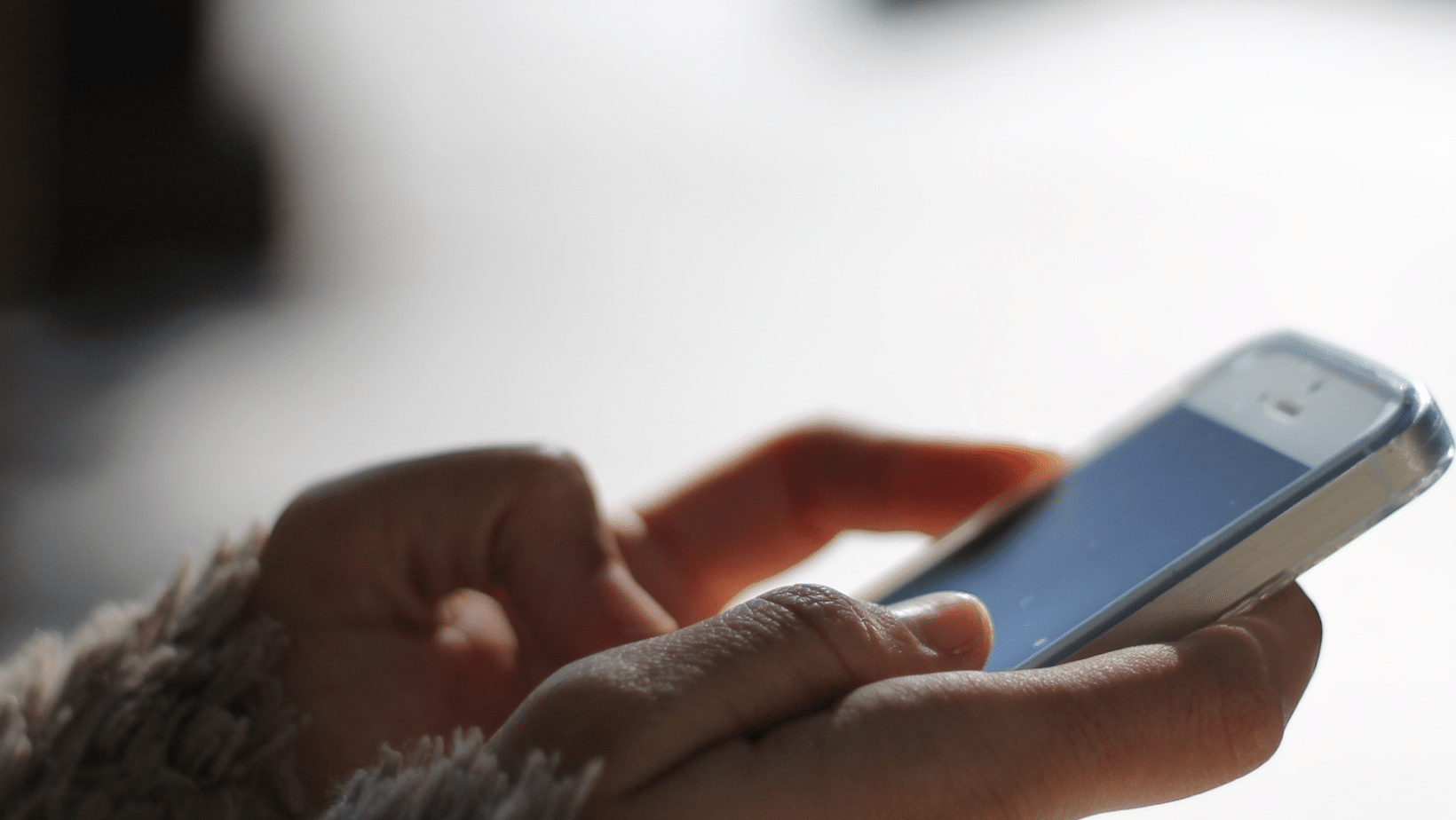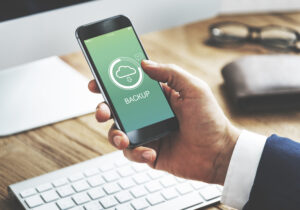How To Backup WhatsApp To Google Drive

The digital age has made it easier to keep your data safe and secure, but with so many devices and platforms, backing up is no easy feat. If you want to ensure your WhatsApp messages are backed up on Google Drive, read on!
In this article, we will cover how to back up WhatsApp from iPhone to Google Drive flexibly – so you can rest assured that all your important conversations are securely stored away. You’ll be amazed at how quickly and easily it can be done – so don’t wait for another second.
Let’s get started!
Can You Backup WhatsApp On iPhone To Google Drive Directly?
No, you cannot directly back up your WhatsApp messages on your iPhone to Google Drive. Google Drive only allows you to back up photos, contacts, and calendars on your iPhone. These backups can be done through apps such as Google Photos, Google Contacts, and Google Calendar. Unfortunately, WhatsApp for iPhone does not give you the option to back up messages to Google Drive.
The best way to back up your WhatsApp messages is by using iCloud storage. You should also consider making a manual copy of all conversations that you want to keep in case something goes wrong with the cloud storage. That way you will have a local backup that can always be accessed if needed.
How To Backup WhatsApp On iPhone To Google Drive Flexible

Backing up your WhatsApp messages, photos and videos on iPhone to Google Drive can be a tricky process. Fortunately, there are some flexible methods you can use to make sure your content is backed up securely and easily.
Sync WhatsApp Images from iPhone to Google Drive
If you have an iPhone and want to take a backup of your WhatsApp images and videos on Google Drive, this is the simplest way. All you have to do is sync your WhatsApp images and videos to your camera roll, and from there, you can easily transfer them to Google Drive.
This method ensures that all of your photos are securely backed up in the cloud so that you don’t have to worry about losing them if anything happens to your phone. Moreover, since Google Drive is free storage space available with most Android devices, you can access these backups at any time from any device with an internet connection.
Save All WhatsApp Images and Videos to Google Drive
If you are looking for an easy and secure way to back up your WhatsApp images and videos, then look no further than Google Drive. With just a few simple steps, you can quickly and easily save all of your precious memories from WhatsApp to Google Drive. First, open WhatsApp on your iPhone and tap on “Settings”. Then, locate the chats option and proceed to it.
Finally, switch on the toggle for “Save Incoming Media” which will save all your incoming photos and videos directly into the camera roll. Once enabled, you can open the Google Drive app on your device, log in with your credentials and start syncing all of the content from WhatsApp straight into Google Drive.
Save Partial WhatsApp Images and Videos to Google Drive
First, you will need to launch the Google Drive app on your iPhone from App Store. Once this is done, ensure that all the photos and videos are being saved directly to the camera roll. From here, manually select and back up the files of your choice to Google Drive.
This way, you have access to all the important files from anywhere at any time without having to worry about losing them due to device malfunction or theft.
Backup WhatsApp on iPhone to Google Drive via Gmail
If you want to make sure that your WhatsApp data, including chats, images, videos and attachments, are safely stored in the cloud, then backing up your data to Google Drive via Gmail is a great option. With this method, you can extract all your WhatsApp chats to Gmail and then download them onto Google Drive. You can also use a tool to read and view messages and media files directly from the zipped files.
Export Your WhatsApp Chat to Your Gmail
To get started, simply open the Chat window in WhatsApp and select the conversation you want to export to Gmail. Choose “Export Chat” and select “Attach Media” if you want attachments included. Then enter your email address and click on “Send”. Your chat history will now be sent to your Gmail account where it will be safe from deletion or loss.
You can also download the chat history from Gmail onto Google Drive or onto your computer as a text file for easy access at any time in the future. This ensures that all those special conversations are preserved for years to come so that future generations can experience them too! So don’t wait another moment – back up your WhatsApp chats today and safeguard those precious moments forever!
Download From Gmail to Google Drive
Backing up your WhatsApp data is incredibly easy and can be done in simple steps. All you have to do is export your chat to Gmail, and then download that into Google Drive. To do this, simply select the email with the chats that you want to transfer and press the Google Drive icon. That’s it! With just two clicks, you can easily store all of your WhatsApp conversations in the cloud for later access.
Read Your Chats Using Zip Extractor
The easiest way to back up your WhatsApp chats is to use Google Drive. This is an incredibly simple and secure way of preserving your conversations, as every chat will be stored in a zip file on the cloud. You can save these files directly to Gmail to ensure quick access.
To view the contents of these zipped files, you can use the Zip Extractor website. All you need to do is select your source, whether it’s Google Drive or Gmail, and then the file itself. Then simply follow the instructions provided on the website and you’ll be able to read through your chats in no time.
Conclusion
No matter what version of iOS you have installed on your device, there is now an easy and reliable way to back up your WhatsApp messages from an iPhone to Google Drive safely and securely. This will help make sure that none of your important conversations is lost even if something unexpected happens.
So if you want peace of mind knowing that your important conversations are safe and secure, then it’s time for you to take advantage of this great solution today!
FAQ
Why Is WhatsApp Not Backing up to Google Drive?
You don’t have sufficient storage space available on your Android. You haven’t deleted your WhatsApp cache. Your data on WhatsApp or Google Drive is corrupted. You haven’t updated your WhatsApp or Google Drive for a long time.
Is it safe to back up WhatsApp to Google Drive?
WhatsApp end-to-end encryption doesn’t protect media and messages backup, as in Google Drive, unless you turn on end-to-end encrypted backups.
How do I view my backup messages on Google Drive?
Go to drive.google.com. On the bottom left under “Storage,” click the number. On the top right, click Backups.