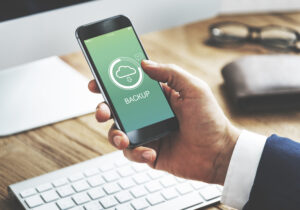Chrome and WhatsApp

For many of us, WhatsApp has become a need. Not just smartphones are eligible for the service. Chromebooks are no exception; you can use WhatsApp on your Chromebook through both the web version and the app. Let’s examine methods for using WhatsApp on a Chromebook.
Utilising WhatsApp on a Chromebook
If you don’t want to install WhatsApp permanently on your Chromebook, the browser version is appropriate. However, it might be preferable to download WhatsApp’s app if you want to use it natively and with all of its features.
Therefore, we advise that you carefully consider the two choices and select the one that best suits your preferences and needs.
WhatsApp Web use
The best part about WhatsApp Web is that there is no software to install on any PC. This online version offers both text and voice messaging capabilities. However, voice and video calls are not available as of this time of writing.
To use WhatsApp Web, all you have to do is follow these steps:
- Go to web.WhatsApp.com on your Chromebook by opening Google Chrome.
- On your phone, launch WhatsApp, and then tap the Three Dots or Cog icon in the top-right corner of the screen.
- On the following screen, hit Link a Device after selecting Linked devices from the selection menu.
- Your phone will then show a screen with a square camera. You can sign in immediately by pointing it at the QR code that is visible on WhatsApp Web on your Chromebook.
That is it. Your Chromebook is currently logged into your WhatsApp account. Through the web version, you can use the messaging functions. Use the technique outlined below to be able to place calls.
Here are some helpful WhatsApp Web hints and tips you might check out if you use it. When your smartphone is not available, you can still use WhatsApp Web.
Using the WhatsApp Android App
On your Chromebook, you can enable WhatsApp’s full functionality using this technique. Simply download the app from the Google Play Store to get started.
Before continuing, it’s important to note that some older Chromebook models do not support the Google Play Store. Chrome OS Flex does not include it at the moment. Unfortunately, use WhatsApp Web for the time being if you are using one of these versions.
You can download WhatsApp for your Chromebook using the instructions below:
- Locate the Play Store in the app drawer by clicking on the Launcher icon in the bottom left corner of your screen. If you still can’t find it, you can search for it. As an alternative, you can access the store by going to play.google.com.
- Open the Play Store and type “WhatsApp” into the search bar.
- To continue with the installation, select the WhatsApp app and choose Install.
Your Chromebook should now have the app installed. Start configuring it by locating it in your Chromebook’s app drawer. Once configured, your Chromebook will have access to all of WhatsApp’s features that are available on smartphones.
To use the calling features, your machine must have the hardware.
Chrome Extension for WhatsApp Web
WhatsApp Web has been available for some time. Although the company often makes new upgrades available on the desktop version of the messaging service, the rest of the feature set is quite sparse for an online application.
There are, however, third-party tools you may employ to enhance the experience, just as with any other web service. So, we’ll talk about some of these WhatsApp Chrome extensions in this article.
Zapp
Zapp is an essential tool if you frequently communicate using voice snippets on WhatsApp. It also adds a toolbar option in Chrome for adjusting the recording’s volume and tempo. As a result, you can now continuously listen to all of those clips. After entering WhatsApp Web, select the symbol next to the address bar. In WhatsApp Web, you’ll see a box with all the controls you need to edit the audio recordings. Simply click the arrows or scroll the mouse wheel to adjust the speed or volume, for instance.
WAIncognito
Have you ever wished you could turn off you are last seen and read receipts without missing out on others? And thanks to this extension, you can. On WhatsApp, “WAIncognito” actually turns you into an anonymous user. As a result, you will view your friends’ (or clients’) read receipts and last-seen information, but not theirs.
The program also has a timer setting that, after a predetermined amount of time, automatically blue-ticks a message as read. But during this time, the extension will also show a cancel button if you decide to change your mind. It functions for both groups and status updates and stories. You can keep deleted messages and restore them later if necessary.
WAToolkit
With the help of the free extension WAToolkit, you can receive notifications for WhatsApp messages even when there isn’t a window open in your browser. Your icon for the extension is also updated with the number of unread messages you currently have. You can quickly look at the pending messages by hovering over this icon. It’s also free.
Privacy Extension For WhatsApp Web
As the name implies, this handy little WhatsApp Chrome addon protects the privacy of your WhatsApp Web discussions. Ahead of you hovering over them, What a cool thing! By blending your messages with other content and making them only visible when you hover over them, this WhatsApp Web Chrome extension improves privacy in public settings. To quickly toggle all effects, you can use a keyboard shortcut or the toggle button in the extension’s menu.
WA Web Plus
The most popular WhatsApp plugin for Chrome is unquestionably this one. You can expand the WhatsApp web features and offer more business and marketing tools to improve customer communication by using this Google Chrome browser extension.
Most marketers and companies will find this tip simple given how widely used WhatsApp has recently become for business purposes. You may build a link with WA Web Plus that directs clients to your WhatsApp and lets them send personalised and automated responses. You can import and export contacts from your preferred software using CRM connectivity as well.
Web Sender for WhatsApp
You can improve your use of WhatsApp Web on Google Chrome with Web Sender. It is presently regarded as the best web sender on the Chrome Webstore. As a result, you can make the most of Web Sender by learning in-depth information about your campaigns and marketing initiatives. Based on the customer’s name, email address, order number, etc., these messages can be personalised.
You can even schedule the time your message is sent to users so that it is automatically sent at the desired time. For instance, Web Sender allows you to broadcast messages to users. After pressing a few buttons, messages will be sent shortly.
Conclusion
Thus, in just a few simple steps, you can install and use WhatsApp on a Chromebook. As previously indicated, students using Chromebooks provided by their schools can now use WhatsApp on such devices regardless of Google Play Store compatibility.
To pair, all you require is a smartphone. Finally, those were some of the top Google Chrome extensions for WhatsApp. If you think we missed one, please let us know in the comments area.
FAQ
Can I run WhatsApp on the browser?
The video/voice calling and chat application WhatsApp Messenger is available for iOS and Android devices as WhatsApp Web. Both a system app that can be downloaded for Mac and Windows and a browser-based version of WhatsApp is available for desktop users.
Can I install WhatsApp on Google?
Go to the Google Play Store and type “WhatsApp Messenger” into the search bar. Click install. Open WhatsApp and accept our Terms of Service to move on to the next screen.
How can I use WhatsApp on Chrome without a QR code?
Download WhatsApp using the BlueStacks App Player by searching for it. You must finish the signup process when you first launch the WhatsApp app on your BlueStacks app player. To access WhatsApp without a QR Code, enter your mobile number and finish the registration process.