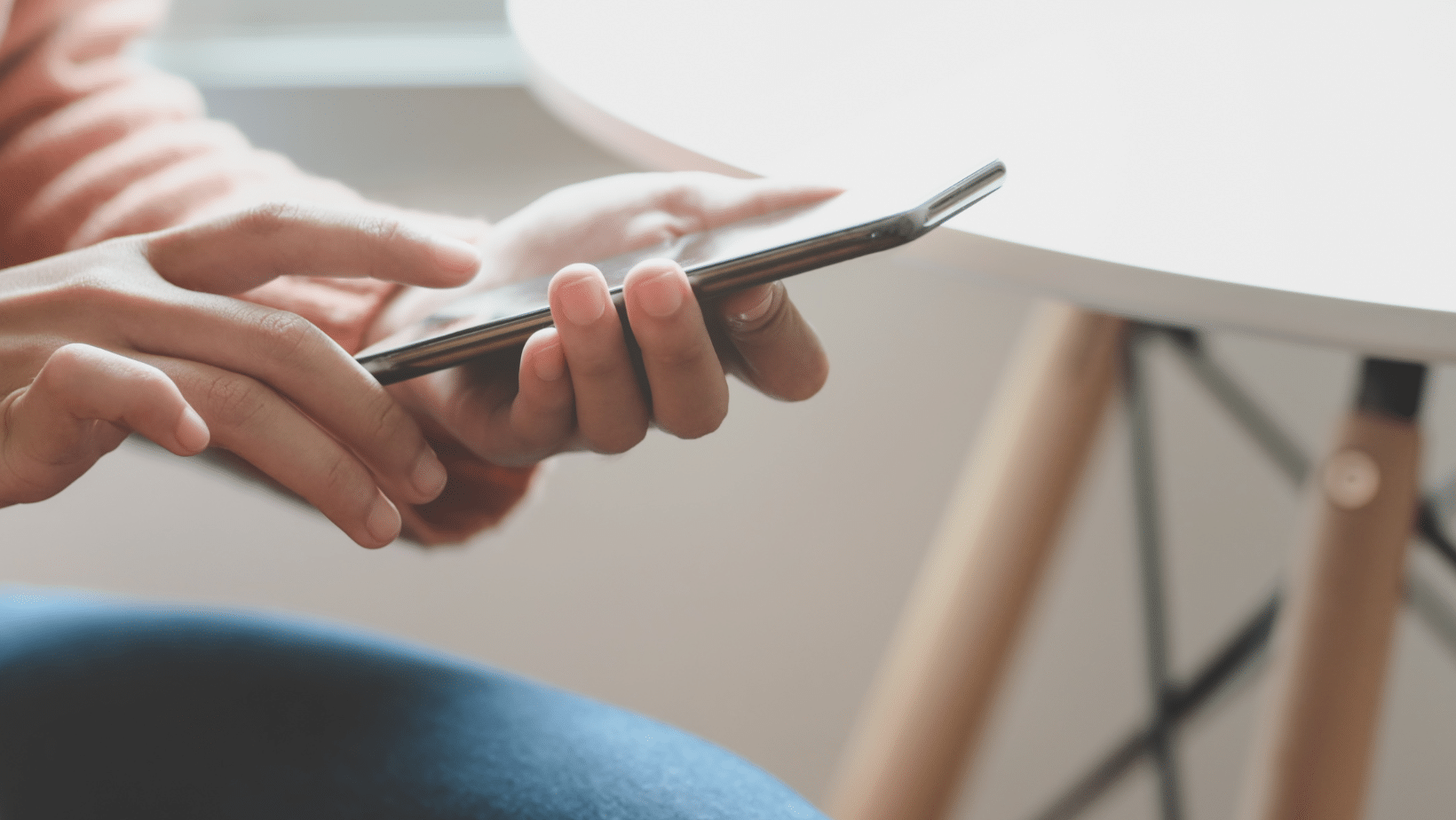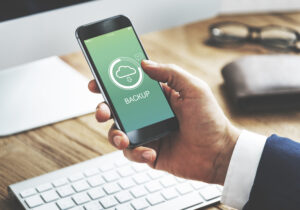The best way to stay in touch with both family and friends at once is through WhatsApp groups. They also offer a fantastic platform for disseminating information to many people simultaneously, such as when organizing an event.
But eventually, you might want to leave a WhatsApp group. Perhaps you’ve grown tired of it or find the participants’ constant chit-chat annoying. Or perhaps the event you were organizing is over and the group is no longer necessary.
The good news is that leaving a WhatsApp group is simple, regardless of your motivation. In this article, we examine the various methods for deleting WhatsApp groups. We’ll also go over how to hide a group from your view without actually leaving and deleting messages and media from a group.
How To Delete Group In WhatsApp On the iPhone
On WhatsApp, deleting a group is a fairly simple process. Either as a member or as an admin, you can do it. Here is how either of these roles can delete a group.
Deleting a Group as an Admin
The WhatsApp chat for the group you want to delete should be opened. At the top of the screen, tap the group name. To remove a member, tap on their name and select “Remove From Group” from the pop-up menu. At the bottom of the screen, there will be an “Exit Group” option. Click this choice. A menu with the option “Delete Group” will appear. To confirm your selection, click.
Deleting a Group as a Member
Navigate to the group you want to delete in WhatsApp by opening it. To launch the chat, tap the group. At the top of the screen, click the group name. Select “Exit” from the confirmation pop-up box, then scroll to the bottom of the page and tap “Exit Group.” The “Delete Group” option will appear; choose it. Make sure of your selection by clicking “Delete.”
How To Delete Group In WhatsApp On the Android App
To delete a WhatsApp group on Android, follow these simple steps:
Deleting a Group as an Admin
Activate the WhatsApp group. At the top of the screen, tap the group name. Once you’ve finished, scroll to the bottom of the page and select “Exit Group”; when the “Delete Group” option appears, tap it; then, when the confirmation box appears, confirm your decision by selecting “Delete”; finally, tap the names of the participants you want to remove in the list of participants and choose “Remove.”
Deleting a Group as a Member
Navigate to the group you want to delete in WhatsApp by opening it. To launch the chat, tap the group. At the top of the screen, click the group name. Select “Exit” from the confirmation pop-up box, then scroll to the bottom of the page and tap “Exit Group.” The “Delete Group” option will appear; choose it. Make sure of your selection by clicking “Delete.”
How To Delete A Group In WhatsApp On A PC
You can use WhatsApp on a computer and perform the same operations on a mobile device. For instance, to delete a group on WhatsApp from your PC, follow these steps:
- Enter your “web.WhatsApp.com“ account information.
- Utilise the QR code scanner on your smartphone.
- To delete a group, click on it.
- The group’s name will appear in the chat’s top bar; click there.
- Scroll to the bottom of the menu that appears with group information, click “Exit Group,” and then click “Exit” on the pop-up box to confirm.
- At the bottom of the “Group Info” menu is a “Delete Group” option. After clicking it, select “Delete” from the pop-up window to confirm your action.
How To Just Delete The Group’s Media Files
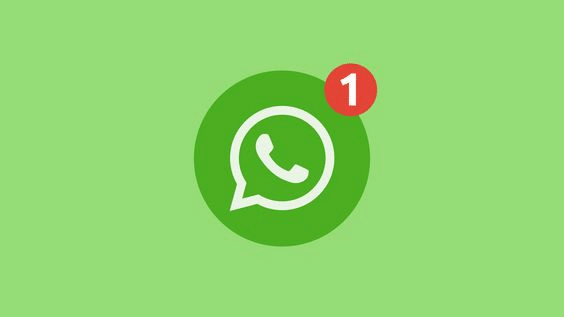
The enormous quantity of images, GIFs, and video files that WhatsApp groups occasionally contain is another aspect of them that could become problematic. This media quickly fills up your phone’s storage space and accumulates. Therefore, you might prefer to delete the media from this group rather than the group itself. To do this, follow these steps:
- Avail of WhatsApp In the top right corner of the screen, tap the three dots.
- Go to the new menu and choose “Settings.”
- After that, select “Storage and Data.”
- Select “Manage Storage,” then scroll down the list to the group you want to remove the media from.
- To view all the media for a given group, click on the group name. You can choose a single image or video by pressing down on it and checking it, or you can click “Select All” in the top-right corner of the screen.
- Click the trash can icon in the top-right corner of the screen after choosing. To confirm your selection, click “Delete.”
You alone will be able to delete this media from the group chat, but the other participants won’t be able to.
How To Just Delete The Group’s Messages But Not The Group Itself?
There is a way to clear the group’s messages and free up storage without leaving or deleting the group if your group chat is getting lengthy and causing storage issues. The following steps will help you clear your messages:
Clearing Messages on AndroidThe group you want to delete is opened.
- On the top right of the screen, click the three dots icon.
- Choose “More” from the menu.
- Press “Clear Chat” once.
- You’ll see a confirmation window appear. Depending on your preference, check or uncheck the “Delete the Media in This Chat” box. To confirm your selection, tap “Clear.”
Clearing Messages on an iPhone
- The group from which you want to delete the messages should be opened.
- Tap the group name in the bar at the top of the screen.
- At the bottom of the “Group Info” page, select “Clear Chat.”
- If a pop-up window appears asking if you want to remove the chat’s media, check or uncheck the box.
- To confirm your selection, click “Clear.”
Conclusion
When you delete a group, you’ll no longer see the group in your chats list and the chat history will be erased from your phone. Other participants will still see the group in their chats list. However, no one will be able to send messages. This feature will surely help those wanting to eliminate unimportant or outdated groups on WhatsApp.
Do you have more concerns? Let us know!
FAQ
Why can’t I Delete Group on WhatsApp?
You can only delete a group from your phone if you’re a group admin and remove each participant. After removing all participants, you’ll need to exit the group in order to see the delete group option.
Can you Delete a whole group chat on WhatsApp?
In the Chats tab, tap and hold the group chat you want to delete. Tap More options > Exit group > EXIT. Tap and hold the group chat again, then tap Delete > DELETE.
How do I delete a group I created?
Tap on the badge icon then select “People.” You must remove each group member by tapping the three dots next to their name and selecting “Remove member.” After you’ve removed every member, leave the group by clicking on the three dots next to your own name. This will delete the group, according to Facebook.