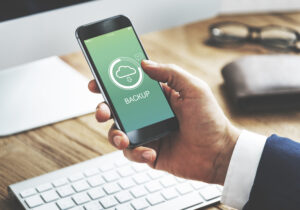How to Find Someone on WhatsApp
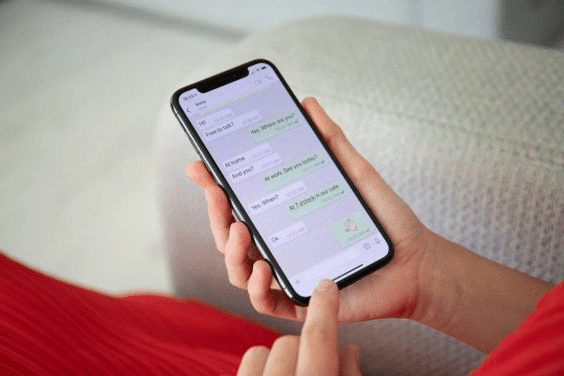
WhatsApp is a popular app that has been used for the past few years. It has become a primary means of communication and social media for many people. It is a messaging app that allows you to send text messages and make phone calls to specific people. It is a free app that uses your phone number as your identity.
Sometimes you find yourself missing a call from someone and wondering how to find them on WhatsApp. There are many ways to find someone on WhatsApp. You can use the search function, share your contact with them, or ask friends and family members for help.
You can also find people by looking at their profile pictures and asking around in groups you are a member of, like WhatsApp groups. In this article, we will explore how you can find someone on WhatsApp by looking through your contact list or searching for any keyword that may help you locate them in the app.
Ways To Find Someone On WhatsApp
Searching for contacts within the app can be a problem for some users. WhatsApp prioritises privacy over connectivity because it is primarily a messaging service. This implies that, unlike on Facebook and Twitter, you cannot actively search for users to send them cold messages on the network. This can be annoying, especially if you need to talk to someone immediately.
There isn’t a search function in WhatsApp that links you directly to other people’s accounts. Before you can send someone a message, you must have their phone number. Even if you already have someone’s phone number saved, you still need to find them in the app, which makes things more difficult. These techniques will help you locate your contacts on WhatsApp.
On a mobile device
This technique is appropriate when you need to search for people who are already on your mobile device’s contact list, such as your phone or tablet. If this applies to you, all you need to do is import these contacts into WhatsApp so you can communicate with them there.
Be aware that the procedure varies significantly between iOS and Android devices.
Android
You can find someone on WhatsApp using an Android device by following these steps.
- WhatsApp may be downloaded and installed from the Google Play Store.
- To confirm that WhatsApp was installed properly, open it.
- If you’re using WhatsApp for the first time, you must click “Agree and Continue” to agree to the terms and conditions of the service.
- Next, to create an account, enter your mobile number. When finished, click Next.
- The software should, among other things, request your consent before accessing your contacts. To proceed, click Allow.
- A name must be entered for your WhatsApp profile. A photo can also be uploaded, but it’s not required. When finished, select Next.
- Once everything is set up, you may search your contacts to find folks. Make sure the “Chats” tab is selected. Depending on your device, you can find this tab at the top or bottom of the screen, but it is always in the same bar as “Status” and “Calls.”
- In the bottom right corner of your app’s UI, tap the “Start a Chat” icon. You can then see a list of people on your phone who use WhatsApp.
- Enter the name or phone number of the person you want to WhatsApp message. In case they have a WhatsApp account, you can message them right away. Otherwise, you will have the choice to “Invite” them to the app.
iOS
As already said, the procedure for iOS devices differs only a little from iOS. Here are the procedures for using an iOS smartphone to search for someone on WhatsApp.
- From the App Store, get WhatsApp and install it.
- Open the downloaded application. The next actions need to be the same as for the Android version. Simply carry out steps 2–6, as shown above.
- Start by clicking the Chat option in the bottom bar to look for people you know.
- On the iOS version of WhatsApp, there are two ways to start a conversation with your phone contacts. One option is to tap the icon in the top right corner. You may also select “Start Messaging” from the menu.
- You can access a list of your phone contacts using WhatsApp using either technique.
- To identify specific persons, utilise the Search tab. Alternatively, you can simply tap on a name and phone number to start a conversation.
Once more, you can only message contacts on your phone who have WhatsApp installed on their device. You will need to send them an invitation if they are not currently signed up for WhatsApp. You only need to click the “Invite” button next to their name, so don’t worry.
On a Web Browser or Desktop App
If you’d like, you can use WhatsApp’s desktop application or web browser versions. Although you can’t determine if someone is online using these desktop versions of WhatsApp, it has the same functions as the mobile versions.
- Launch any web browser, such as Mozilla Firefox, Safari, or Google Chrome.
- Enter https://web.WhatsApp.com in the search box to access WhatsApp from a browser. Instead, type https://www.WhatsApp.com/download to download the desktop application.
- Install the file you obtained for the desktop program, then run it after it has finished installing. The next procedures are the same for both the desktop program and the web version.
- A QR code will appear on the screen. Before you can log in, you must use your phone to scan this code.
- Simply launch WhatsApp on your iPhone, then go to Settings.
- It is possible to see WhatsApp Web/Desktop under Starred Messages. Click on this.
- On Android, select the hamburger menu by clicking the symbol in the top right corner.
- A brand-new drop-down menu will appear. On WhatsApp Web, click.
- You will be sent to a screen that features a QR scanner. On your desktop, use the web browser to scan the QR code, then click OK.
- If it works, WhatsApp will automatically log you in using your web browser.
- Tap the New Chat icon on the right side of the screen after successfully logging in.
- A list of your contacts will appear, just like on your phone. From here, you may either click on the search bar and type the name or phone number of the person you’re looking for, or you can scroll down to find your contact.
Conclusion
That is how you can search for someone on WhatsApp using simply their name and without using their phone number. Once you have their phone number, you can use any of the methods listed above to send them a WhatsApp message.
FAQ
Why can I not delete a WhatsApp contact?
Probably because they are also in the contacts app on your cellphone, the person should vanish from WhatsApp if you remove them from that location (or, at the absolute least, their phone number).
Can strangers contact you on WhatsApp?
No, not if they don’t already have your phone number. Therefore, don’t disclose it to anyone you don’t know. Get a different number if you require WhatsApp for your business.
How can I see someone’s name on WhatsApp when it is not on my contact list?
The name will be searchable on WhatsApp even if it is not in your contacts because the person added it when they signed up.