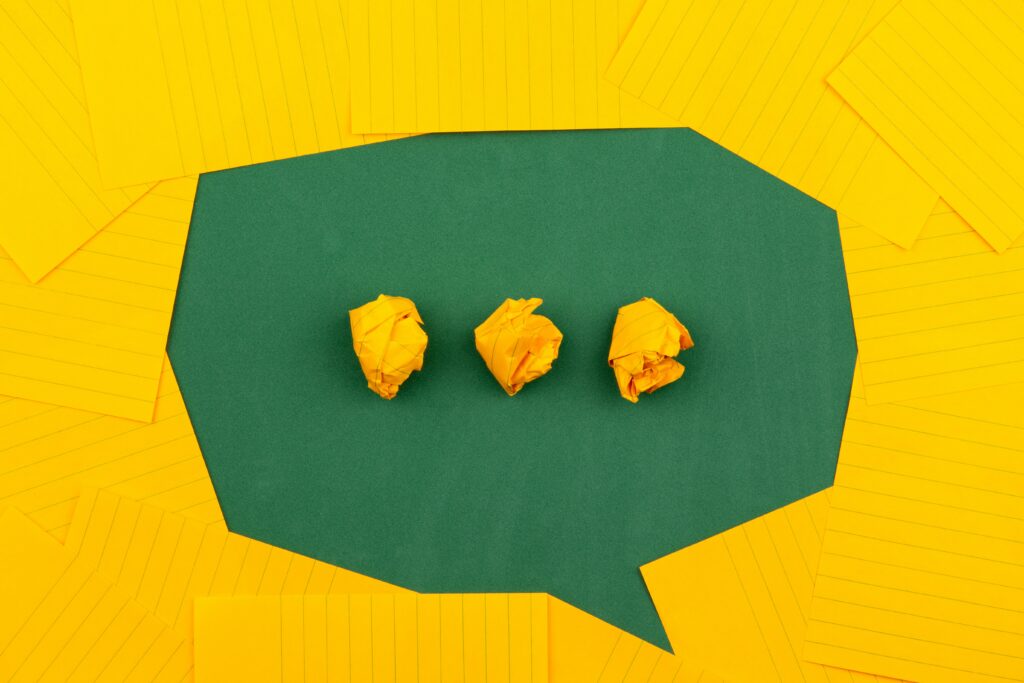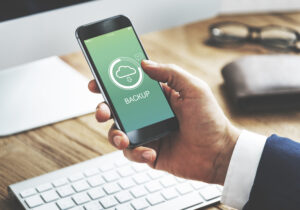How to Fix Not Receiving Messages on WhatsApp

Are you getting frustrated with not receiving messages on WhatsApp? One of the longest-running communication platforms, WhatsApp has established itself in the market. Using WhatsApp is a good choice if you want reliability.
However, this does not mean that you won’t encounter issues on the app at some point. The platform has over a billion users, so if the number of requests gets out of control, the servers could go down. Not receiving messages on WhatsApp is one of the most common issues.
Here’s what you should do when this happens to you. Let’s begin!
Top 9 Ways to Fix WhatsApp Not Receiving Messages
Missing important text messages can be frustrating when WhatsApp is not receiving messages. You can fix WhatsApp not receiving messages by following the steps below before reinstalling the app.
Let’s start by enabling Airplane mode on your phone, leaving it on for 60 seconds, and then disabling it. You may be able to fix WhatsApp not receiving messages by doing this. Check out the troubleshooting tricks below if you’re still having problems. We will discuss both the Android and iPhone WhatsApp apps. Platform mentions will be included wherever necessary.
1. Enable Background App Refresh (iPhone)
Individual apps can be selectively disabled from background refresh on the iPhone. Until the app is reopened, you will not receive new messages if the option is disabled.
- Start by opening the iPhone Settings app.
- Click WhatsApp on the left-hand side of the screen.
- You can enable the Background App Refresh toggle from the following menu by opening WhatsApp.
2. Enable Mobile Data for WhatsApp (iPhone)
WhatsApp can consume a lot of data when you enable auto-downloading for incoming media. To avoid Toon, you may have disabled the Mobile Data toggle for WhatsApp to save the data. Now is the time to enable it again.
- Go to Settings on your iPhone and open WhatsApp.
- Turn on Mobile Data, and you’ll receive new messages without Wi-Fi.
3. Make Sure You Aren’t Blocked
Is there anyone with whom you spat over a WhatsApp conversation? You might have been blocked by them. The chat won’t let you see their profile picture, you won’t receive or send messages, and you won’t see their profile picture.
4. Unmute Conversation
WhatsApp offers the option to mute a conversation for 8 hours, one week, or forever. Because of constant notifications or unnecessary messages, you might have muted a conversation. In such a case, you won’t receive notifications from muted conversations.
Open WhatsApp and find the conversation in which you’re not receiving notifications. Select the profile name from the top of the conversation and open it. From the following menu, you can unmute the conversation.
5. Disable Focus Mode (iPhone)
iPhone, iPad and Mac users now have the option of switching to Focus mode instead of Do Not Disturb in iOS 15. Automatically enabling Focus is also possible. You need to disable Focus from the Control Center menu on your iPhone if you’re using it.
Would you like to stay distracted-free on your iPhone with Focus? WhatsApp can be added as an exception so you can continue to receive messages even when Focus is on.
- Start by opening the iPhone Settings app.
- Navigate to the Focus menu.
- From the Allowed Notifications menu, select the Focus mode you want to customise.
- Adding WhatsApp as an exception will enable you to receive messages from WhatsApp when using Focus.
6. Lock WhatsApp in Background (Android)
On their devices, Chinese OEMs such as Oppo, OnePlus, Xiaomi, and Vivo use aggressive RAM management. During this process, apps will be completely killed in the background to save battery life on the phone. The process might cause you not to receive WhatsApp messages.
Most Android skins allow you to lock essential apps in the background, such as WhatsApp. The multitasking menu offers the option of locking WhatsApp in the background. As expected, WhatsApp services will not be killed in the background, and you will continue to receive new messages.
7. Close WhatsApp on Other Devices
The WhatsApp app offers excellent multi-device support for receiving messages on up to four devices simultaneously. You will continue to receive new messages on PCs and Macs if you have connected WhatsApp to them and it is currently in session. If you use WhatsApp on a mobile device, you will notice a delay in receiving messages.
8. Unarchive WhatsApp Chats
Have you archived any WhatsApp conversations in the app? When you archive a conversation, WhatsApp considers it spam, and new messages won’t appear on the home screen until the conversation is unarchived.
- Open WhatsApp on your phone first.
- Go to the Archived menu at the top of the page.
- To unarchive a conversation, swipe left on it and tap Unarchive.
Messages from the conversation should now be arriving in your inbox.
9. Check WhatsApp Status
It’s time to check your WhatsApp service status if you’re still experiencing issues receiving messages from WhatsApp. Downdetector can help you determine whether WhatsApp is experiencing an outage.
Messages cannot be sent or received; media cannot be downloaded. Calls cannot be connected, etc., if downtime graphs are high. It will take WhatsApp some time to rectify the issue, so you cannot receive new messages until they do so.
Conclusion
Notifications are messages displayed outside your app’s UI to give users reminders, communication from others, or other timely information. Users can open your app directly from the notification or take direct action.
WhatsApp notifications can be important, especially for businesses and emergencies. In an emergency, WhatsApp messages can be sent to customers, employees and partners. It can be useful for sending out notifications of important events and critical information.
FAQ
Why are my WhatsApp messages not notifying me?
WhatsApp messages are sent to the phone without any notification. This is a problem because it can be a waste of time to send these messages on WhatsApp when you are busy and don’t want to be notified. There is a function in both Android and iOS phones that allows users to turn off notifications. The reason you are not receiving WhatsApp notifications could be that you have turned off the notifications so that you only receive messages when you open the app.
Does WhatsApp have pop-up notifications?
We are all familiar with the WhatsApp notification pop-up. But there is a reason behind it. The pop-up is created by the app developer and not by WhatsApp itself. A new feature called ‘WhatsApp Smart Notifications’ will allow you to get notified when your friends send you a message or a group chat starts. It’ll even show you a preview of what’s going on in the conversation before it goes live!
Why am I not receiving messages on WhatsApp?
WhatsApp messages aren’t going through if your phone is connected to the Internet. You may need to restart your phone or turn it off and on again. It appears that the person you are messaging has blocked your number.