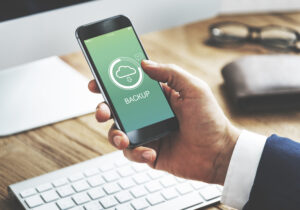How to Forward Messages on WhatsApp?
How to Forward Messages on WhatsApp?
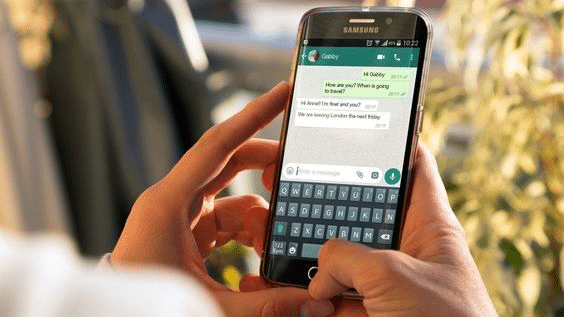
Forward messages are a feature on WhatsApp. It allows you to forward messages to someone else without sending them. The person who receives the forwarded message can reply to it or they can delete it. You might want to forward a message on WhatsApp for many reasons.
One reason is that you want your friends and family members to know about something without having them read your private chats. Another reason is if you’re in an area with poor cellular service and don’t have a way of texting back and forth with someone else who has WhatsApp installed on their phone.
Forwarding messages on WhatsApp is one of the most popular communication methods today. Forwarding a message on WhatsApp is a process that can be done on any Android phone. It allows the sender to send a message to multiple recipients in one go. It is important to know that the messages are forwarded as soon as they are received and not after they have been read.
Forwarding messages also allows people in the same chat as the person who sent the message to see what’s going on in that chat without having to go through all of their private chats every time they want to see what’s going on with other people in that chat.
In this article, we will talk about how to forward messages on WhatsApp. It is important to know how to forward messages on WhatsApp to get your friends and family members the information you need.
Forward Messages On WhatsApp
With WhatsApp’s Message Forwarding feature, sharing text messages, photos, and videos with your contacts is simple and data-efficient. Photos and videos attached to messages are swiftly transmitted without consuming much of your data because messages are forwarded from WhatsApp servers.
WhatsApp makes it simple to choose contacts by displaying the three people you talk to the most frequently and letting you choose numerous people to forward messages to.
Forward WhatsApp Messages On iPhone or iPad
To forward a WhatsApp message on your iPhone or iPad, first verify that the most recent version of WhatsApp is set up on your device. Then, follow the procedures listed below.
- Launch WhatsApp on your iPad or iPhone.
- Find the message you want to forward and click on it.
- Press and hold the message once more until a small menu with options like “Forward” and “Copy” appears above the message. Select “Forward” by tapping.
- Tap the Forward icon that you will see in the lower left corner of your screen on the next screen.
- The contacts you want to forward the message to can be chosen on the following screen. To forward the message to specific contacts, tap on them.
- The user who transferred the message appears to be the sender; the original sender of forwarded messages sent using WhatsApp is not identified.
The user who transferred the message appears to be the sender; the original sender of forwarded messages sent using WhatsApp is not identified.
Forward WhatsApp Messages On Android Phones or Tablet
Follow the instructions below to forward a WhatsApp message on your Android phone; have the most recent version of WhatsApp installed first.
- Launch WhatsApp on a tablet or Android phone.
- Track down the WhatsApp message you want to forward.
- Next, press and hold the message until the top of your screen appears with the options to reply, forward, copy and other options. Click the button for “Forward.”
- Hit the contacts you want to forward the message to on the following screen, then tap the green Forward icon in the lower right corner of your screen.
- The chosen contacts will receive the WhatsApp message.
Forward WhatsApp Messages & Attachments to Your Other Contacts
The first thing you typically want to do when someone sends you a humorous video, image, tweet, or whatever else is to share it with someone else. WhatsApp makes it simple to share content directly from the thread you received it in using the forward feature, saving you the time of copying the link and switching to another chat to do so.
Firstly, you should be aware that WhatsApp has added a restriction to the feature that restricts forwarding to a maximum of five contacts or groups at once. Don’t imagine that you can spam your contacts all at once anymore; this change resulted from the widespread dissemination of false or misleading information. Even so, forwards are a practical communication technique with one to five people.
Method 1: Forward Attachments Quickly
It’s very easy to forward text or attachments, but attachments are the best. Photos and videos have an arrow next to them on both iOS and Android. Only Android, though, will display the arrow next to contacts, music files, documents, locations, and other attachments. You will be directed to the Forward page instantly after tapping this arrow.
When previewing media, you can forward it. On Android, the display’s top will have an arrow. To get to the Forward page, tap there. You’ll need to use an additional tap on iOS; choose “Forward” after selecting the Action button (also known as the share button) on the bottom left.
This is the next-best method for sending an attachment quickly on an iPhone if it isn’t an image or video file. Whichever option you selected in the previous section, WhatsApp will provide a list of the contacts and groups you chat with on the Forward page.
Once you’ve chosen your recipients, hit “Forward” (iOS) or the forward arrow (Android) at the bottom. As previously said, you can choose up to five of them (if you want to send them to everyone, you can always create a group with all your contacts). WhatsApp can send you to that chat if you forward the message to just one person. You will continue to be a part of the original chat if you forward the message to several folks.
Method 2: Forward Both Text & Attachments
The second technique will work with both attachments and text, unlike the previous way, which only applies to attachments—long-press the message you want to forward, to begin with. Long-pressing content on Android just causes it to be automatically highlighted.
On an iPhone, the message will be followed by a menu. You can either tap “Forward” or just slide down and let go of the option here. On the iPhone, you may also use 3D Touch to preview attachment content before selecting “Forward” by swiping up from the bottom. Any further messages you want to forward can be chosen by tapping them.
Next, press and hold the top right (for iOS) or bottom left (for Android) forward arrow (for Android). A different option for iOS is to hit the Action (share) button, then select “Forward X Message(s) to WhatsApp” from the share extensions row in the activity view. You can forward your message to contacts using Method 1’s first method once you’ve reached the Forward page.
Once more, WhatsApp will take you to that chat if you forward the message to one person. You will stay in the first chat even if you forward the message to several persons.
Forwarded Messages Will Be Tagged
Undoubtedly a useful function of WhatsApp, forwarding content is made even more useful by forthcoming new capabilities. Users of the app will soon be able to view a message’s forward count and brand messages that have been forwarded five or more times, which will be marked with the “Frequently Forwarded” tag.
Forwarded communications always have a “Forwarded” tag, allowing you and your contacts to distinguish between original and shared content. This restriction only is broken if you or a buddy forwards your own message, even if it comes from a separate chat.
Edit forwarded WhatsApp messages.
The text field will still provide you with the option to edit certain portions of the message. It’s important to note that WhatsApp doesn’t mark or show that a message has been forwarded. Therefore, depending on the message and circumstances, it can be appropriate to do it yourself.
Conclusion
You can forward specific incoming or outgoing WhatsApp messages to other individuals, just like you can with emails. When preparing a meeting or putting on an event without the aid of group communications, this is helpful. You can easily forward WhatsApp messages to a specific person instead of simply copying and pasting them.
FAQ
Why can’t I forward messages on WhatsApp?
Up to five chats can be forwarded simultaneously with messages or media. You can only share a forwarded message with up to five chats at once, including one WhatsApp group, while attempting to forward it.
Where do WhatsApp messages get forwarded to?
To find information on the contents of a message that has been repeatedly forwarded from one user to another user, you can start an internet search from within a WhatsApp chat. The icon for these messages is a double arrow.
How to forward WhatsApp messages to another number automatically?
No. There is no other method to accomplish that unless installing third-party software, which may cause the lockdown or even suspension of your WhatsApp account. Auto-sending messages is not a feature that WhatsApp offers since they believe it to be a waste of time and a powerful spammer.