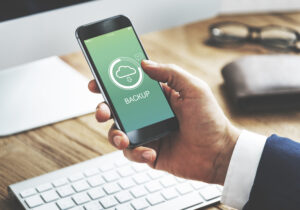How to Get Meta WhatsApp Cloud API

WhatsApp Cloud API is now available to businesses worldwide, allowing them to scale their conversation on WhatsApp. This blog post teaches you all about WhatsApp Cloud API. We’ll explain what it is, how it works, how it differs from WhatsApp Business API, and how to use it.
What is WhatsApp Cloud API?
There are several features which are similar to WhatsApp Business API but are hosted on Meta’s cloud servers instead of on-premise Business Solution Provider (BSP) servers or a business’s private servers. In order to distinguish WhatsApp Business API from WhatsApp Cloud API, Meta refers to WhatsApp Business API as On-premise API.
In its initial business model, Meta required businesses to access WhatsApp API through a BSP. As a result, some businesses could not afford the fees imposed by BSPs, and the application process was time-consuming. API updates were slow to get to businesses.
We’ll discuss WhatsApp Cloud API pricing in the section below. Meta offers WhatsApp Cloud API as a quicker and more cost-effective way to get WhatsApp API.
WhatsApp Cloud API Pricing:
Registering for a WhatsApp Cloud API account is free. Some BSPs charge additional per-message fees besides the conversation-based fees for WhatsApp API. Conversation-based pricing can be divided into two categories.
Conversations initiated by customers are called user-initiated conversations.
When businesses reply to messages within the 24-hour message window, they will be charged user-initiated conversation fees. A business initiates a business-initiated conversation outside of the 24-hour messaging window. A business-initiated conversation must start with a Message Template.
There is no charge for the first 1,000 conversations per month. A credit card is required if you want to initiate more than 1,000 conversations. Now, let’s look at WhatsApp Cloud API features.
WhatsApp Cloud API Features
There is nothing special about WhatsApp Cloud API. Since WhatsApp Cloud API does not have an interface, it must be connected to a business messaging platform like respond.io.
Connecting to WhatsApp allows you to send broadcasts, and interactive messages, apply for the WhatsApp green tick and automate marketing, sales, and customer service. Similar to on-premise APIs, these features are available online as well. There are some key differences, however, that businesses should be aware of.
Differences Between WhatsApp Cloud API and WhatsApp On-premises API
It is not relevant to end users whether WhatsApp Cloud API or WhatsApp On-premises API differs. It is only the system messages that they may notice, which differ according to the hosting type.
Here are the differences between the two APIs on the backend. Meta provides businesses with API access and hosting through WhatsApp Cloud API so that they can upgrade their API software and security automatically.
Moreover, Meta does not charge service fees, so they only have to pay per conversation.
In contrast, the WhatsApp On-premises API involves two parties: Meta and BSPs. BSPs are provided with the API by Meta. Businesses must therefore get WhatsApp API from BSPs along with their hosting, or they must host WhatsApp API on their servers.
This will cause API software updates to be delayed for businesses using WhatsApp’s On-premise API. Besides per-conversation or per-message fees, businesses must pay for server setup and maintenance.
Should You Get WhatsApp Cloud API?

You can find out if WhatsApp Cloud API is the best choice for you in this section, which covers the benefits and factors to consider.
Benefits of Getting WhatsApp Cloud API
Getting WhatsApp Cloud API can help businesses eliminate mediators (BSPs). Businesses now have the option of accessing Cloud API directly from Meta without the need to go through the lengthy application process and pay additional fees, such as server maintenance fees imposed by BSPs.
Due to Meta’s responsibility for infrastructure maintenance and development, businesses will have instant access to API updates, such as new features or security updates.
What You Should Know Before Getting WhatsApp Cloud API
If you have a relationship with a BSP that offers WhatsApp Cloud API, you can obtain it from them. For ease of implementation and maintenance, Meta recommends businesses get WhatApp Cloud API directly from Meta.
In addition, businesses cannot use the same phone number with both On-premise WhatsApp API and WhatsApp Cloud API. Contact your BSP to assist you with the migration process if you want to use your current WhatsApp On-premise API number for WhatsApp Cloud API.
Which API Should You Use?
Depending on your business needs, use a WhatsApp API. Businesses can benefit from WhatsApp Cloud API by managing their API account and hosting themselves using a single provider (Meta).
Businesses should get WhatsApp On-Premises API if they wish to manage their WhatsApp API and hosting. Getting personalised support for WhatsApp API-related issues, setting up their API, getting assistance with the green tick application, and so on can be good options for businesses that need assistance.
How to Get WhatsApp Cloud API
Your Facebook Developer Account must be set up to receive the WhatsApp Cloud API. Here are the steps to follow on WhatsApp Cloud API.
Set up Your Facebook Developer Account
- Click Create App on the Facebook for Developers page after you have logged in or signed up.
- Choose Business as your app type.
- Give a brief description of your business. The Business Manager account option can be left unselected if you do not have one. Click Create app. Meta will open in a new tab.
- Click Set up when you see WhatsApp.
- Accept the terms and conditions of WhatsApp Cloud API by clicking Continue. Facebook will automatically create a business account if you leave your Business Manager account unselected in step 3.
- You can test your integration by sending a message with the test number generated by WhatsApp to your personal or business WhatsApp number.
Connect Your Phone Number
- Adding a phone number to your WhatsApp Cloud API account is as simple as clicking Add Phone Number.
- Click Next after filling out your business information.
- Click Next after filling out your WhatsApp business profile information.
- It is important to note that the phone number you add cannot be connected to an existing WhatsApp account.
- Make sure the phone number you added is correct. The number will receive a 6-digit verification code. Once you receive the verification code, enter it.
- Look at the section Send and receive messages. You will see the number you added.
Conclusion
WhatsApp has been popular among young people because it allows them to communicate with friends or their families without needing a phone or internet connection. Young people use WhatsApp more than adults do because it does not require any technical skills to use it.
WhatsApp is a messaging application that has become popular in recent years. WhatsApp is one of the leading smartphone messaging applications and has been growing rapidly in the past few years. WhatsApp allows users to send messages with a minimum of effort, but at the same time, it provides users with an unprecedented level of privacy and security.
FAQ
Is WhatsApp cloud free?
Getting a WhatsApp Cloud API account is free. You only need to pay WhatsApp API’s conversation-based fees without paying additional per-message fees, which are set by some BSPs. There are two categories of conversation-based pricing. User-initiated conversations are conversations initiated by customers.
Is WhatsApp based on the cloud?
Most messaging and calling apps like Skype and WhatsApp are also based on cloud infrastructure. All your messages and information are stored on the service provider’s hardware rather than your device. This allows you to access your information from anywhere via the internet.
How do I retrieve my WhatsApp messages from the cloud?
Launch WhatsApp now and activate it with the same phone number that was configured before. WhatsApp will then look for a backup over iCloud. Hit on “Restore Chat History”, and you’re done.