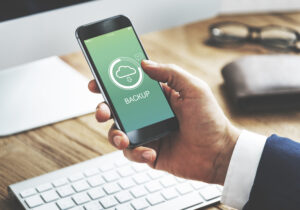The Complete Guide to Fixing WhatsApp Calls

WhatsApp is a messaging app with over 1 billion active users. It is one of the most popular communication tools in the world. Unfortunately, WhatsApp calls not working can be a frustrating issue for users.
This article will explore some possible solutions for fixing WhatsApp calls not working issues.
6 Ways To Fix Call Problems on WhatsApp
1. Restart Your Phone and Clear Cache
There are various ways to fix the call problems of WhatsApp. One of the simplest is to restart your phone. When things start going wrong with your calls, it’s often because something isn’t working right on the Android or iPhone software side. Restarting your phone can often fix whatever’s wrong and get you back on track.
If that doesn’t work, another solution is to clear your cache and data. This can help fix WhatsApp some issues with app connectivity, as well as clear out any temporary files that may be causing problems. Finally, if all else fails, you can try calling someone else and see if that solves the problem.
2. Check Internet Connection and Numbers
Checking your internet connection is one of the ways to fix all problems on WhatsApp. Problems can be caused by a low internet connection, network issues, or other hardware problems. If you’re having trouble making or receiving calls, try these tips to troubleshoot and fix the problem.
- Check your Internet connection: The first step is to check your internet connection. Make sure that you have a strong enough signal and that there are no interference problems. If you’re still having a problem when making or receiving calls, your internet connection may be the problem.
- Try different phone numbers: If you’re having trouble connecting to WhatsApp using a specific number, try using different phone numbers instead. Sometimes changing your number can help resolve certain call issues.
3. Reinstall or Update WhatsApp
If you’re experiencing problems with your calls on WhatsApp, there are a few ways to fix WhatsApp call. You can either reinstall WhatsApp via the google play store or update the app or try one of the solutions below.
WhatsApp has been known to have a few issues with its calls. This ranges from connecting correctly to other people to simply not ringing through at all. If you’re experiencing any of these problems, here are some possible solutions:
Reinstall WhatsApp via the google play store or update the app. This is probably the most common solution for fixing WhatsApp call problems. If you’re having trouble connecting to other people or just generally having trouble making calls, reinstalling or updating the app may be your best bet.
There are various versions of WhatsApp available on both Android and iOS platforms, so finding the right one for your device is usually straightforward.
4. Disable Battery Saver
Recent reports claim that disabling the battery-saver feature on WhatsApp may be one of the fixes to address some of the call problems users are experiencing.
One common issue is that calls will not connect, or they will drop abruptly. Reasons for this include weak or dead networks or issues with the phone’s microphone.
Here are two ways to disable the battery saver on your device:
- From your device’s main menu, open Settings > Battery > Battery Saver. To turn it off completely, tap Off.
- Swipe down from the top of your screen and tap Wallpapers and Backgrounds. Under “Active Screen Time out,” tap Change Wallpaper > Disable Battery Saver. This option is only available if you have a wallpaper set.
5. Enable Airplane Mode
WhatsApp is one of the most popular messaging apps in the world. It has over 1.5 billion active users and is used for various purposes, including talking to friends, family, and loved ones. However, WhatsApp can be problematic when it comes to making calls.
One common issue with WhatsApp calls is that they can often go wrong. For example, people sometimes hear nothing or noise when they are supposed to hear the other person correctly. This problem can be frustrating and cause problems with communication.
There are a few ways to fix this problem. One way is to enable aeroplane mode on your phone. This will disable all the background processes on your phone and should make calls work better. Another way is to switch to another app that improves call quality, such as Signal or FaceTime.
6. Turn off Bluetooth
There are several ways to fix WhatsApp the call problems of WhatsApp. One way is to turn off Bluetooth. This can help resolve some of the issues people are experiencing when making or receiving calls on the app.
Some people are experiencing problems with their calls because of network congestion or interference from other devices on their network. Turning off Bluetooth can help resolve these issues and improve overall call quality.
Other people are reporting that they’re having trouble connecting to other WhatsApp users because their phone is bogged down by a lot of notifications and applications running in the background. By disabling unnecessary features and apps, users can free up more memory and hopefully improve their chances of making a successful call.
Conclusion

In conclusion, if you’re having trouble making or receiving calls on WhatsApp, there are a few things you can do to try and fix the issue.
- Check your network settings and ensure your phone is connected to the internet.
- Try restarting your phone and checking if that makes a difference.
- If none of these work, it might be time to contact WhatsApp support for help.
FAQs
How to Use iMyFone Fixppo
iMyFone Fixppo is a professional iOS data recovery software that can help you recover deleted or lost data from your iPhone, iPad, or iPod. Here are the steps to use it:
- Connect your iOS device to your computer via a USB cable.
- Launch iMyFone Fixppo and select the type of recovery mode from the options available – Recover from iOS Device, Recover from iTunes Backup and Recover from iCloud Backup.
- Select the type of data you want to recover – Photos & Videos, Messages & Call History and Contacts.
- Preview and select the files that you want to recover. Click on the “Recover” button at the bottom right corner of the screen time to start recovering your data.
What am I going to do if WhatsApp Video call not working after the iOS 15/14 update?
If you have updated your iPhone to iOS 15 or iOS 14, you might be facing a WhatsApp video call not working issue. This is a known issue, and some people have found a solution.
Some people have found the solution to this problem by restarting their phone, updating as one of the ways to fix WhatsApp video calls and turning off VoLTE in Settings>Cellular>Voice & Data.
If none of these solutions for video calls works for you, then it might be that your carrier doesn’t support VoLTE, so there’s not much that can be done about it.
Can you receive WhatsApp calls notifications on my Apple Watch?
Apple Watch users can now receive notifications from WhatsApp on their wrists and reply to messages using WhatsApp.