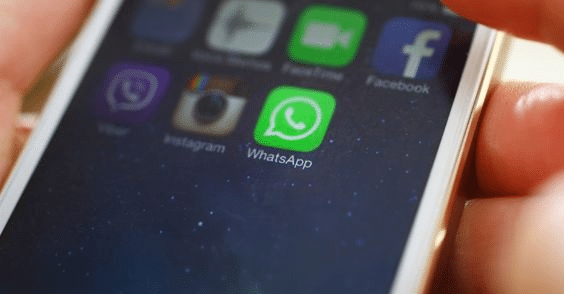
Have you considered putting WhatsApp on hold but are hesitant to uninstall and reload it? Ever wished WhatsApp had a sign-out feature similar to Instagram or Twitter?
You might want to log out of WhatsApp on your phone for many reasons. One of the most common reasons is that you need to make a call or send a text message and don’t want to be interrupted by notifications from the app. Another reason is that you are worried about privacy and want to avoid being tracked. Whatever the reason, here’s how to log out of WhatsApp on your iPhone, Android device, and even on the web.
How to Log Out of WhatsApp on iPhone
On iOS, WhatsApp is a well-liked messaging program. WhatsApp debuted on the App Store nearly a year before it did on the Google Play Store.
Unfortunately, iOS devices lack a logout feature for WhatsApp, unlike Android. On the iPhone, there isn’t a way to delete data either.
Therefore, you must erase WhatsApp from your iOS device if you want to sign out.
This is how you do it:
- You must back up WhatsApp to your iCloud account before deleting it from your iOS device. Open the app, select Settings from the gear menu in the lower right corner, and then select Chats to enter the chat settings screen.
- To generate a manual backup, next select Chat Backup and then select Back Up Now.
- Go to your home screen and long-press the WhatsApp icon once your backup is complete.
- When a pop-up menu appears next to the WhatsApp icon, select Delete App from there. Then, in the confirmation message, select Delete App to remove WhatsApp from your iPhone entirely.
- That’s how you can sign out of WhatsApp on your iPhone quickly and easily.
How to Log Out of WhatsApp on Android
The most popular mobile messaging service worldwide is WhatsApp. Because of its vast feature set and widespread use, many Android users appreciate it. The average Android user spends roughly 38 minutes daily using WhatsApp, which is an interesting statistic.
You can log out of the WhatsApp app on your Android if you need a break. This is how you do it:
- Make careful to back up your WhatsApp data before you log out of your account. Open WhatsApp, and click Settings from the three vertical dots in the upper right corner of the screen.
- To access chat settings, tap Chats after selecting it from the dropdown menu.
- After that, select Chat Backup and Back Up to generate a backup.
- When your backup is complete, select Settings, then select the Apps area.
- From the list of apps, select WhatsApp and hit it.
- Tap Storage again to reveal storage options.
- Finally, tap Clear Data to log out and delete your WhatsApp data.
- The login page will now appear when you start WhatsApp in the future.
What Else to Know About Logging Out of WhatsApp
The WhatsApp mobile app does not allow you to log out of your account like the web, desktop app, or Facebook Portal does. WhatsApp enters standby mode on your mobile device when you close it, so you can still receive calls and messages.
An iPhone must be connected to an iCloud account to back up its data. Tap Settings > Chat Backup > Back Up Now in WhatsApp for iOS. If you choose to use the app again, you will be able to recover your chat history and media by doing this.
You must link your Android account to a cloud service. Choose Settings > Chats > Chat Backup > Backup from the three vertical dots in the top-right corner of WhatsApp for Android. When you log back in, you can then choose to recover your data.
WhatsApp Web: Here is how you can log in or out
WhatsApp can be used for your business in various ways beyond personal communication. Large organisations have created WhatsApp workgroups for collaboration so employees can send direct messages without needing email.
It’s quick and simple to use the WhatsApp Web function. If you use WhatsApp and want to utilise it on your computer, you must adhere to a few suggested instructions.
You can also pair your phone with a WhatsApp desktop to use WhatsApp on your computer. Android and iOS smartphones allow you to pair your phone with the WhatsApp desktop application.
Log Out Of WhatsApp Web Via Browser
You can use WhatsApp Desktop on any computer without an iOS or Android phone, thanks to this. It used to be necessary for your phone to be online to use WhatsApp Web. Still, now thanks to the Multi-Device functionality, you can use WhatsApp Desktop, Web, and Portal even if your Android or iOS device isn’t online.
To log out of WhatsApp Web on your computer, follow these steps:
- Tap the three vertical dots at the top of the page when you are on WhatsApp Web.
- You can log out of WhatsApp on your desktop by selecting Log Out from the drop-down menu.
Log Out Of WhatsApp Web Using Mobile
You may simply log out of WhatsApp Web using the Linked Devices feature on the WhatsApp app if you accidentally logged in while using someone else’s computer and forgot to check out. This approach also functions with WhatsApp Desktop.
For this demonstration, I utilised an Android device, but you can do the same on an iOS device as well.
Using your mobile device, follow these steps to end your WhatsApp Web session:
- To view the connected devices, open the WhatsApp app on your smartphone, hit the three vertical dots in the top right corner, and then choose Linked Devices from the menu.
- A list of the devices you’ve signed into will appear after that. To choose it, tap the active option.
- When you tap it, a choice will appear; pick Log Out to leave the selected device.
Conclusion
How did you find this tutorial? Pretty simple, yes? Even though few people consider logging out of WhatsApp, knowing how to do so can be useful, especially if you use WhatsApp Desktop.
It’s beneficial to understand how to use both devices, even though the procedure for the iPhone is entirely different from that for the Android. And with that, WhatsApp is effectively closed on all of your devices.
FAQ
Does WhatsApp Web Logout Automatically?
The WhatsApp Web app automatically logs off. After 30 minutes of idleness, this occurs. To keep yourself logged in even after 30 minutes of inactivity, you can select the “keep me signed in” checkbox beneath the QR code. As a result, you can log in manually or whenever you like.
Can You Sign Out Of WhatsApp On your iPhone?
Currently, WhatsApp for iPhone does not allow you to sign out. Not even with an iPad is it possible. You will need to completely remove the WhatsApp app from your iOS device to sign out of WhatsApp. You can access settings or the home screen to do this.
Does uninstalling WhatsApp log you out?
Taking down WhatsApp only deactivates your account, which you can activate again at any moment. The easiest way to describe it is as logging out on steroids because after reinstalling WhatsApp, you will continue to receive new messages, and old ones won’t be removed (assuming a backup is made).



