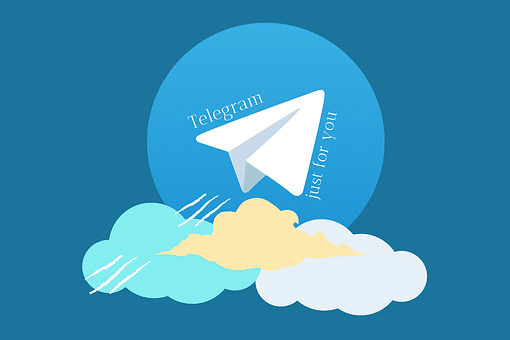What is Telegram Auto-Download?
Telegram is an excellent platform for connecting with friends worldwide. To interact with other subscribers, you can join various Telegram channels based on the channel’s topic. By clicking on the media file, you can manually download media files shared on Telegram. Any new media file can be downloaded automatically via Telegram.
Any media file shared in Telegram will be automatically downloaded using the auto-download feature. Your phone’s gallery will contain any downloaded media files.
How to Auto Download Media in Telegram?
Telegram is a great platform for communication, and it has many features that make it even more convenient. One of the most useful features is the ability to auto-download media files from anywhere in your Telegram account. This means you don’t have to manually save videos, images, or other files each time you receive them. Instead, they will be automatically downloaded to your device or laptop.
Auto-downloading media files in Telegram is easy and straightforward. You can choose between photos, videos, documents, music, voice messages, and other file types. Once you have selected the type of media you want to auto-download, all future media files will be automatically saved on your device or laptop without any extra effort.
How to Disable Auto-Play Videos in Telegram?
For example, you joined a Telegram channel or group with adult content. Having joined an 18+ channel or group is not the problem. It is the content of the channel or group. It is not necessary to open any of the media files for them to play automatically. You may be perceived negatively if you do this in front of family members or the public.
You can prevent this by turning off automatic playback in your Telegram group, channel, and private chat.
- Access your Telegram account.
- Tap on the hamburger icon, which is located in the upper left corner.
- Now select settings.
- After that, tap on data and storage. In the Telegram desktop app, you must use the advanced option and click on the individual chat, group, or channel.
- Under the Autoplay media section, toggle both GIFs and videos.
How To Disable Auto-Download Media in Telegram?
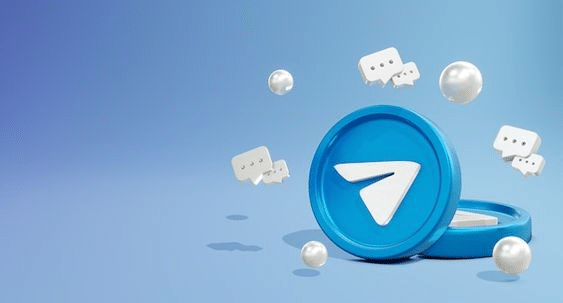
It is easy to lose track of the number of media uploaded in several Telegram channels and groups once you join several. There will be several notifications you can turn off permanently. The automatic download of media won’t be a problem if you’re using unlimited Wi-Fi. Users who use mobile internet regularly, however, will have to worry about the auto-downloading of media.
If you don’t change the default Telegram storage to an external memory card/SD card, your internal storage will be clogged. So, here is how you can stop Telegram from automatically downloading media on your smartphone and computer.
Turn Off Automatic Media Download On Telegram Android and iOS App on Smartphone.
Follow the steps below to disable/turn off the auto-downloading of media using the Telegram app on your smartphone. Regardless of whether you are using iOS or Android, the steps are the same.
- Open the Telegram app on your smartphone.
- On the top left, tap on the hamburger menu.
- Click on the settings option on the menu.
- Tap on the data and Storage option.
- Now disable all the options by toggling off under “Automatic Media Download”.
- You can enable the “When connected on Wi-Fi” if data is not a problem.
Turn Off Automatic Media Download on Telegram Desktop App
You might experience the same problem with automatic downloads if you use Telegram Desktop. Following the steps shown will enable you to disable the same.
- Open theTelegram appon your desktop (PC/Laptop).
- On the upper left corner of the screen, click on the hamburger menu.
- Next, click on Settings.
- Click on the advanced option on the next window that appears.
- From here, you can stop auto-download of private chats, channels and groups. You can also select the media size limit ranging from 1MB to 2GB.
- Finally, click on save on the bottom right side.
Turn Off the Automatic Download of Specific Media on Telegram
Here’s an interesting feature for those who want some specific media to be automatically downloaded while preventing others. The auto-download of photos can be enabled, while the automatic download of other media can be disabled. It prevents unwanted downloads, resulting in less space being occupied by files on your device.
- Open the Telegram app on your smartphone.
- Click on the hamburger menu on the upper left side.
- Tap on Settings.
- Tap on Data and Storage. On the Desktop app, click on Advanced.
- Select the option Wi-Fi, Mobile Data or Roaming, which suits you under the automatic Media Download option.
- Select the desired media that you want to download by toggling. The unselected option will not be downloaded automatically.
Benefits of Disabling Auto-Download Media on Telegram
Telegram is one of the most popular messaging apps in the world. It is used by billions of people around the globe. Here are some of the major benefits of disabling auto-download media on Telegram:
- It will save the data you use on your mobile internet.
- You won’t have to worry about unwanted media occupying your smartphone’s internal storage.
- The Telegram app runs smoothly while being used.
Conclusion
Telegram is a messaging service that was founded years ago. It is a platform that allows users to send messages to each other and receive messages from other users. Now that you know how to disable automatic media download on both smartphones and desktops, we hope you have a better understanding of how to do so.
FAQ
How can I restrict downloads in Telegram?
If you’re on Telegram Web, click on the three-lined menu and go to Settings. Then go to General Settings, followed by the Auto-download section. Simply uncheck what you don’t want Telegram to download.
How do I stop automatic downloads?
Select the Start button, then select Settings > System > Notifications & actions, and then under Get notifications from these senders, turn off Automatic file downloads.
How can I know that file is downloaded in Telegram?
If you are using the telegram desktop app, the downloaded files get downloaded under the folder “telegram desktop” under your download folder.