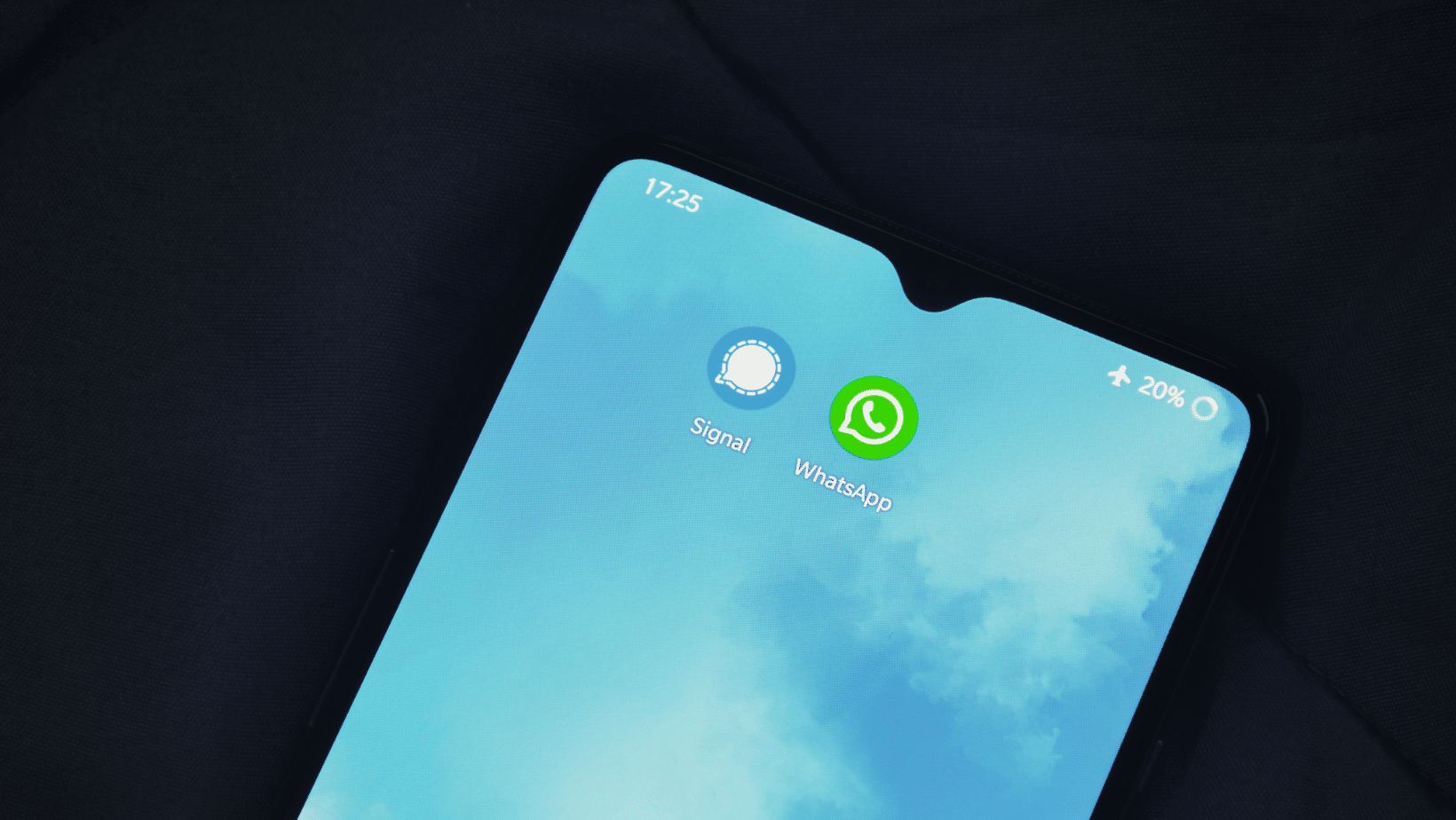WhatsApp On Apple Watch: Let You Communicate While Keeping Your Hands Free
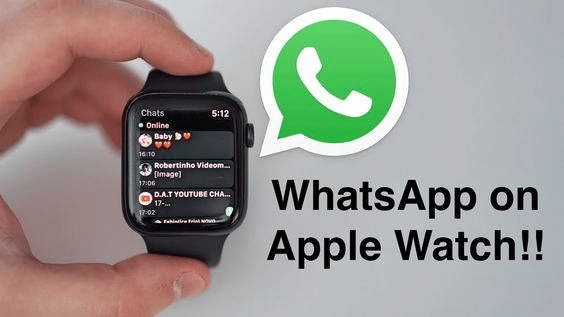
Do not worry, Apple Watch and WhatsApp fans! Even though there isn’t an official app, if you have one of the best Apple Watch models available, you can still use WhatsApp, albeit with fewer features than your iPhone.
The good news is that you can receive notifications, so even if you’re out without your phone, you won’t have to worry about missing any crucial messages. You will use voice dictation to respond or pick from a list of pre-written responses. However, you’ll not be able to view media, so if someone sends you a picture or a video, you’re out of luck.
Read on to learn everything you need to know about using WhatsApp on Apple Watch, including how to reply to messages and which third-party WhatsApp apps are compatible with Apple Watch.
How To Use WhatsApp On An Apple Watch
Although WhatsApp is the most widely used messaging service worldwide, its owner Facebook does not believe an Apple Watch app is compatible. That said, using Here’s a breakdown of how to set everything up and what WhatsApp on Apple Watch allows and disallows.
Can you get WhatsApp on Apple Watch?
Facebook, the company that owns WhatsApp, has not yet released an official Apple Watch version. Given Facebook’s desire to closely integrate WhatsApp with Facebook Messenger and Instagram Chat, many people are convinced that such an app will never be released.
The Apple Watch still offers some limited WhatsApp functionality as new message alerts. Voice dictation can reply to messages as well. You cannot, however, reply to messages or access media in them, such as images.
Get WhatsApp Notifications On Apple Watch

Receiving WhatsApp notifications on an Apple Watch is a great way to stay connected with friends and family without constantly checking your phone. Through standard, official channels, you can receive notifications and even reply from the Apple Watch. To ensure that notifications are mirrored to your phone, you must turn them on first to do the instructions:
- Open the Watch app on your iPhone and navigate to the Notifications tab.
- Toggle which apps will send notifications directly to your watch. Once enabled, any incoming WhatsApp messages will appear as a notification on your watch face.
- Tap it to view the message fully or use quick replies such as “Yes” or “No” if available. This makes staying connected while out and about easy and convenient without constantly checking your phone for new messages.
How to get WhatsApp notifications on your Apple Watch
Even though there isn’t an official WhatsApp Apple Watch app, the service supports some of Apple’s notification features. If you have the app installed on your iPhone, you can receive its notifications on your Apple Watch as well.
On your iPhone, go to Settings > Notifications > WhatsApp and select your notification preferences to enable notifications. You want to enable Show in Lock Screen and Show in Notification Center.
Then, open the Watch app on your iPhone and select Notifications from the menu. Scrolling down, you’ll find WhatsApp at the bottom of the Mirror Alerts From section. Verify that the toggle switch is turned on; it will be green if it is.
Reply To Messages From Your Apple Watch.
The QWERTY keyboard introduced with the Apple Watch Series 7 (and found on Series 8/Ultra) has made replying to messages much simpler.
First, you can select a response from a list of straightforward options, like “Hello” or “What’s up?” “OK,” or “I’m on my way.” You can use voice recognition to record a personalised response that you can then immediately send to the recipient. If that’s not enough, you can also use the keyboard to type your reply. It’s small but very easy to use.
How to Connect or Disconnect WhatsApp From Apple Watch
Make sure your iPhone’s Bluetooth is turned on and that your Apple Watch is connected to that Bluetooth connection first. By going to Settings > Bluetooth, you can verify.
You must enable WhatsApp notifications in iPhone settings and install WhatsApp on your device. Go to Settings > Notifications > WhatsApp on your iPhone to enable notifications. Turn on Allow Notifications to turn on the three alerts.
Now open your Apple Watch app (if you don’t already have it installed, get it here). Go to Notifications and turn on MIRROR IPHONE ALERTS FROM by scrolling down.
Any notifications from WhatsApp that you receive on your iPhone will now also appear on your Apple Watch. Toggle WhatsApp off in the Notifications section to prevent receiving those notifications in the future.
Conclusion
Connecting WhatsApp on your Apple Watch can lessen the hassle of opening your phone when doing something important.
We hope you find this article helpful. Let’s have your feedback in the comment section.
FAQ
Can I put WhatsApp on my Apple Watch?
Go to the Watch app on your iPhone and look for the ‘My Watch’ tab. Then, select ‘Notifications’, search for ‘WhatsApp’ and swipe to ‘Activate’. Now whenever you get a notification from WhatsApp on your iPhone, you will receive it on your Apple Watch too.
Why is my WhatsApp not showing on my Apple Watch?
Open the Apple Watch app on your iPhone, tap the My Watch tab, then tap General > Apple ID. Go to Settings > Messages on your iPhone and ensure the iMessage is turned on. Then tap Send & Receive and ensure you’re using the same Apple ID your Apple Watch uses.
Why isn’t WhatsApp on my Apple Watch?
There’s no official Apple Watch WhatsApp app available. However, you can receive WhatsApp notifications and even respond to new messages from your Apple Watch if you mirror the alerts from your iPhone.