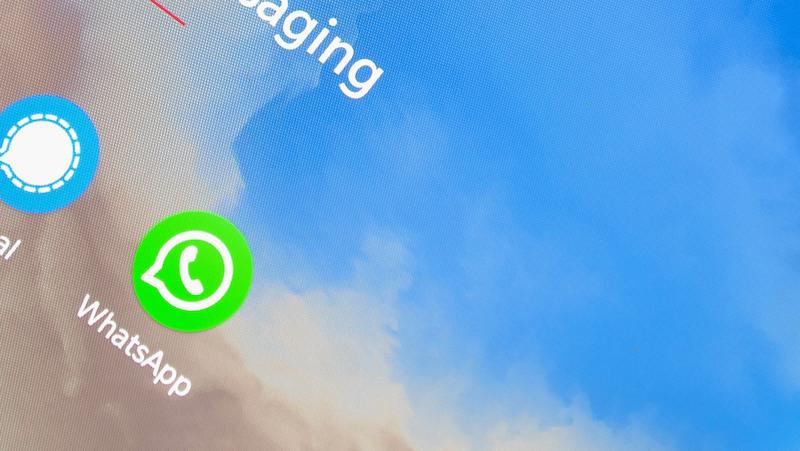
WhatsApp Messenger should automatically detect new contacts when they are added to your phone. In the event that you know, the contact has a WhatsApp account, but they are not appearing in your WhatsApp contact list, you may need to update your contact list manually. This article guides you through the process of refreshing your WhatsApp contacts.
How to Fix Contact Names Not Appearing on WhatsApp
There have been reports of users’ Contact Names not appearing in WhatsApp while their Contact Numbers appear. The steps below explain how to fix WhatsApp not displaying Contact Names.
1. Refresh WhatsApp Contacts List
It is often possible to fix the problem of Contact Names not appearing in WhatsApp by refreshing the WhatsApp Contacts on your Android device. Follow the steps below:
- The New Chat Icon can be found at the bottom right-hand corner of your WhatsApp screen when you open it.
- You can access the menu by tapping on the 3-dot menu icon in the top right corner of the next screen.
- Tap on the Refresh option in the menu that appears
After re-loading your WhatsApp Contacts list, you should see WhatsApp now displaying contact names if this fix worked.
2. Reset WhatsApp Sync
If WhatsApp continues to display Numbers instead of Contact Names, even after refreshing the Contacts, the official WhatsApp website recommends that you Reset the WhatsApp Sync process.
- Go to Settings > Accounts > scroll down and tap it.
- Tap WhatsApp on the Accounts Screen.
- Tap WhatsApp on the next screen.
- Select More (or 3-dots icon) on the WhatsApp Sync screen and toggle Contacts on.
- Tap Sync Now in the small menu that appears.
3. Allow WhatsApp to Access Phone Addresses Book
WhatsApp requires access to your Android phone’s address book to display Contact Names. Ensure your device’s Address book is accessible to WhatsApp by following the steps below.
- Select Applications from the Settings menu.
- Tap Application Manager on the next screen.
- Scroll down and tap WhatsApp in the Application Manager.
- Click Permissions under App Info.
- Move the toggle next to Contacts on the WhatsApp permissions screen
WhatsApp will use the Address book on your phone to retrieve Contact Names.
4. Update WhatsApp Messenger
There may be a glitch on WhatsApp, and an update to fix WhatsApp Not Showing Contact Numbers has been released. Make sure your Android phone or tablet has the latest version of WhatsApp by following the steps below.
- If you have an Android phone or tablet, open the Google Play Store
- At the top left corner of your Google Play screen, tap the 3-line Menu Icon.
- Tap on my apps & games from the drop-down menu.
- In the Apps & Games screen, tap on the Updates Tab and then on WhatsApp Messenger.
How to refresh the WhatsApp contact list on Android and Samsung?
You can start by checking that the person you are looking for has the latest version of WhatsApp installed if they don’t appear in your WhatsApp contact list. Here, your device’s contacts may cause your issue list not to display all of your contacts. This includes contacts from your SIM card and Google and contacts from your device’s internal memory.
- To access your contact list, open WhatsApp Messenger and tap New Chat.
- Go to Contacts > Menu > Settings to see all your contacts.
- Check Show all contacts, then uncheck and recheck it.
- Refresh the page by tapping Menu > Refresh.
The contact list on your phone will immediately update to reveal any contacts on WhatsApp.
How to refresh the WhatsApp contact list on your iPhone?
There are many ways to refresh your WhatsApp Contact list on iPhone. We have compiled a few solutions to help you fix your problem. Read on below:
Way 1: Get WhatsApp Permissions to Refresh WhatsApp Contacts iPhone
If you have not given WhatsApp permission to access your contacts, you need to check. For that, follow these steps:
- Tap the WhatsApp icon in the Settings of your iPhone.
- For WhatsApp contacts to be updated, turn on the toggle of ‘Contacts’ if it is not already on.
Way 2: Connect the Internet Properly or Change to Another Internet
For WhatsApp to function, it must be connected to the internet. Therefore, you need to ensure the following:
- Verify that you have an active Wi-Fi or data connection and haven’t restricted WhatsApp’s background data usage.
- It is also advisable to try refreshing WhatsApp contacts by connecting to a new network since sometimes Wi-Fi and data connections fail.
Way 3: Restart iPhone & WhatsApp to Refresh Contacts in WhatsApp iPhone
Many users have found that restarting their iPhones and relaunching WhatsApp works best for refreshing WhatsApp contacts.
To restart your iPhone 8,7 and 6:
- Hold the side button of your iOS device until the power off slider appears.
- Then slide the dragger to turn off your iPhone.
- You may need to hold the power button for a few seconds before restarting your device. Open WhatsApp again to see if the problem is still present.
For iPhone X or 11:
- Hold down the volume and side buttons simultaneously until the Apple logo appears.
- Drag the slider and wait for a few seconds for the iPhone to turn off.
- Turn it on again by pressing and holding the side button.
Way 4: Update the Latest Version of WhatsApp
Many bugs in the previous version are automatically fixed by a new update. The WhatsApp administration releases updated versions to ensure that the app has no bugs or glitches. Therefore, we must update WhatsApp from the Appstore to the latest version.
- On the top right of the App Store, tap your profile picture.
- Next, select Update next to WhatsApp Messenger from the WhatsApp icon.
Conclusion
Do you see numbers instead of your contacts’ names after installing WhatsApp on your Android phone? Does your WhatsApp contacts list contain contacts you can’t see or access? Android users sometimes experience problems like these.
It can be frustrating to find yourself in situations like this since communicating via the app can be extremely difficult. Rather than fretting over not being able to find your contacts, relax! Refreshing WhatsApp is an easy way to fix this problem.
FAQ
How often can I use refresh contacts?
Refresh contacts is an easy way to keep your contact list up-to-date. You can set the frequency of how often you want to refresh your contacts, which will automatically update them for you.
This feature can be used in several ways, from having the contacts automatically updated with new information from LinkedIn or Facebook to automatically updating the contact’s phone numbers or email addresses.
Does refreshing my contacts erase contacts?
No, refreshing your contacts doesn’t delete any of your contacts. It just updates the information that is stored on the device. Refreshing your phone contacts will update the information stored on the device. This is not deleting any of your contacts; it just updates them, so they are up-to-date with all the latest information.
Why are my WhatsApp contacts not refreshing?
Many people face this problem. The reason for this is that WhatsApp does not update the contact list automatically. There are three ways to fix this issue:
- Check if you have any new messages from the contacts you want to see on your list. If yes, then open the chat and respond to it. This will refresh your contacts list automatically.
- Restart your device and open WhatsApp again, which will refresh the contact list automatically.
- Go to Settings > Account > Privacy > Refresh Contacts List.



