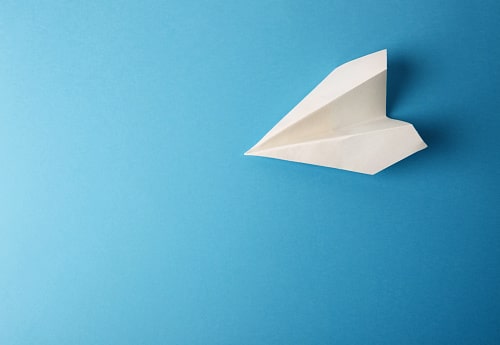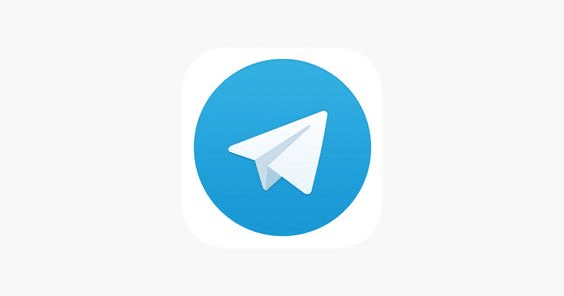
Your phone contacts are linked to Telegram after you create an account. Since Telegram is a cloud-based service, synced contacts are available on any device signed into your Telegram account.
However, the contacts on that device would likely sync with Telegram when you logged in using a different device, causing your Telegram contact book to go crazy. Simply disable sync and remove Telegram contacts if you’re sick of this.
Fortunately, there are just a few simple steps involved in deleting contacts on Telegram, and they are essentially the same regardless of the device you use. On a PC, however, it is more difficult to erase Telegram contacts than on a mobile device. So let’s check the steps without further ado.
Why Is There an Unknown Contact on My Telegram Account?
Every major operating system, including Android, iOS, macOS, and Windows, supports Telegram. All of the contacts from the platform are synced to your Telegram account when you sign in to Telegram on any platform. Most of their contacts would be on your account if you logged into Telegram using someone else’s computer or phone.
How to Delete an Unknown Contact on Telegram
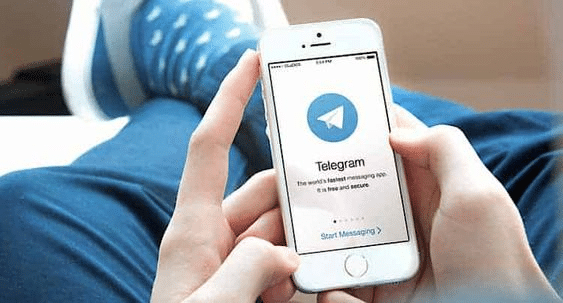
On any platform, you can remove a contact from your Telegram account. Additionally, even after a contact is deleted from your Telegram account, it remains in your phone’s contact list. However, you must erase contacts from your iPhone, Android, Windows, or Mac device if you wish to delete a contact permanently.
How to Delete a Telegram Contact on Android
On Android, the procedure for removing contacts on Telegram is rather straightforward. To delete a single Telegram contact on Android, adhere to these steps.
- On your Android phone, launch the Telegram app.
- Pick Contacts from the hamburger menu by tapping it.
- Choose the contact you want to remove.
- Click on their name or display a photo.
- In the top right corner, select the three-dot menu.
- Delete Contact can be chosen from the list.
- When prompted for confirmation, select Delete.
If you wish to erase all Telegram contacts on Android, follow these steps.
- On Telegram, click the hamburger menu.
- Go to the menu and select Settings.
- Choose Security and Privacy.
- Choose the Delete Synced Contacts option by swiping it down.
How to Delete a Telegram Contact on iOS, iPad, and macOS
While identical to Android, deleting Telegram contacts on iOS, iPad, and macOS differs from Android. On iOS, iPad, or macOS, follow these steps to delete a single contact from Telegram.
- Launch the Telegram app.
- You are choosing the Contacts tab.
- Decide which contact you want to remove.
- Click on their name or display a photo.
- Choose Edit from the menu in the upper right.
- Select Delete Contact from the menu.
- On the confirmation screen, select Delete.
On macOS, you are unable to remove numerous Telegram contacts. To remove all contacts from your Telegram account on iOS and iPadOS, however, follow these instructions.
- On the Telegram app, choose the Settings tab.
- Select Privacy and Security by tapping it.
- Data Settings can be found by scrolling below.
- Hit the Synced Contacts option.
How to Delete a Telegram Contact on Windows and Web
If you use a Windows PC to access Telegram or a web browser, deleting contacts on both is comparable.
- To remove a single Telegram contact from your Windows computer and web browser, follow these steps.
- In Telegram, select the hamburger menu.
- Contacts can be chosen from the menu.
- Select the contact you want to remove.
- Click on either their name or display photo.
- On a Windows computer, choose Delete Contact; online, choose Edit icon > Delete Contact.
- When the confirmation window appears, select Delete.
On Windows or the most recent online version, you cannot erase several Telegram contacts at once. However, you can remove them by using the old version of Telegram.
Here’s how to switch to the older version of Telegram Web and erase many contacts.
- Go to web.telegram.org to access Telegram Web.
- On the hamburger menu, click.
- From the menu, choose Switch to Old Version.
- In the previous version, select the hamburger menu.
- Select the Contacts option from the drop-down list.
- Select Edit from the menu.
- Select the contacts you want to remove from your list.
- If you choose Delete, no confirmation window will appear.
Telegram Contacts were Deleted on All Devices
When you delete a Telegram contact on one platform, it will also be deleted from the other platforms. If you want them back on Telegram, you must add them manually. Fortunately, you may delete these unknown contacts from your Telegram account if having them there is inappropriate.
Efficiently remove unwanted contacts on telegram.
You can erase your Telegram contacts individually or collectively in various ways. Additionally, it is preferable to turn off the option to sync your Telegram contacts with your phone to prevent repeatedly removing the same contact. And so, we sincerely hope that this instruction enabled you to remove Telegram contacts from your gadget.
Conclusion
There are numerous options for deleting Telegram contacts, whether you want to do it for all of them or just one. You can remove Telegram contacts via the web app, desktop app, or mobile app. You can even disable the option to sync Telegram contacts with your phone. Have you ever eliminated a contact from Telegram? How did you finish it?
FAQ
Blocking of deleted contacts still exists?
The number, not the name, will stay in the block list even if the contact is erased. Going back to the block list, you can unblock it whenever you want. Go to Settings > Telephone > Blocked Contacts, locate the lowest portion of the screen, and select Add New to block contacts from your phone.
Can your contacts on Telegram tell you if you delete them?
Yes. The other person will only be able to view your name as a “Deleted Account” and a clipart phantom as your profile image. However, your conversation history will stay in the other person’s account until they erase it.
Why does Telegram still show deleted contacts?
This most likely happens because contacts that you weren’t aware were there were discovered during the automatic sync. You can erase synced contacts by going to Privacy and Security > Data Settings > Delete Synced Contacts. If this persists happening, try the in-app help. Configuration > Ask a Question.