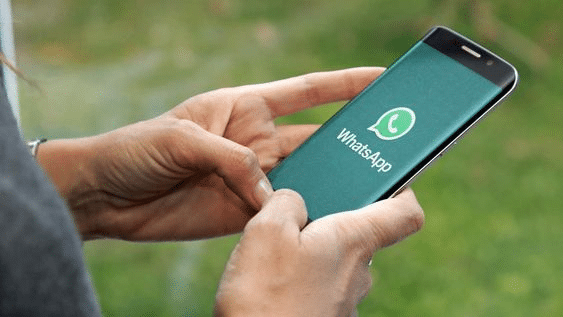
WhatsApp is a popular messaging app that was recently updated to include read receipts. This feature lets you see when the person you are messaging is reading your message.
There are many reasons some users want to turn off read receipts on WhatsApp. Some users might not want their conversation partner to know when they are online, or if they are talking with someone who does not speak English, they might not want them to know that they need help translating the message.
WhatsApp was recently updated to include read receipts, which allow you to see when a message has been opened and when it has been read. There are several reasons some people would like this feature turned off, such as to avoid embarrassment or if the recipient doesn’t speak English well enough for them.
Part 1. Can I Read WhatsApp Messages without Sender Knowing?
Many people are using WhatsApp to communicate with their friends and family members. However, some people might not want to be noticed by their contacts while reading messages.
It is not possible to read WhatsApp messages without the sender knowing. However, there are some steps that you can take to protect your privacy from your contacts.
Most people are aware of how big the issue is, but there are some steps that you can take to protect your privacy from your contacts. This includes deleting social media accounts, changing phone numbers and email addresses, and not posting too much about yourself online.
Part 2. 4 Proven Ways to Read a WhatsApp Message without the Sender Knowing
In this section, we will discuss how to read a WhatsApp message without the sender knowing.
Method 1. Disable Read Receipts in WhatsApp
There are many ways to read a message on WhatsApp. You can view it on your phone screen, in the notification bar, or open it on your computer. However, one feature you may not have noticed is read receipts.
Some users prefer to disable this feature because they don’t want people to know when they’re reading messages or responding to them. To disable read receipts on WhatsApp, follow these steps:
- To access the app menu in WhatsApp, click on the three vertical dots (hamburger icon).
- Select Settings from the menu list.
- Click on Account in your app’s settings.
- Then click on Privacy.
- Turn off Reading receipts on the privacy screen.
Method 2. Read a WhatsApp Message without Opening
There are different ways to preview a message without opening it. With the short preview on your chat screen, you can read WhatsApp messages without opening them. When you hover your mouse over the short preview displayed on your chat screen, WhatsApp Web allows you to read a message.
On the notification bar, you can read WhatsApp messages without opening them. You can read a WhatsApp message without opening it if your device has a notification history.
Method 3. Read WhatsApp Messages from Another Phone
Sometimes people get stuck with their WhatsApp messages and don’t know what to do. This can frustrate them because they cannot know if someone has read their message. These steps will help you solve this problem by telling you how to read WhatsApp messages from another phone.
WhatsApp is the most popular messaging app in the world, but new users can be confused about how to read messages on their phones. The following steps will help you solve this problem and read WhatsApp messages from another phone.
There are many ways to help you solve this problem, and reading WhatsApp messages from another phone is one of them. First, download WhatsApp on your second phone and back up your first phone’s WhatsApp chats.
Next, you will need to download the latest version of Android Messages on your second phone. Make sure it has the same number as your first phone. Now that you have two phones, you can read messages from the other phone.
Method 4. Via Blue Tick, Last Seen Hider App
Via Blue Tick is a social media app that helps you to find the people you follow. It allows you to see their recent posts, who they are talking to, and what they are talking about.
Via Blue Tick is an app that helps users find the content they want. It also helps them connect with people in their network by showing them what their friends have been posting recently.
Part 3. 3 Other Ways to Read WhatsApp Messages Without Showing Read
There are a few ways to read WhatsApp messages without showing read. These include turning off notifications, using the “No One” feature, and using the “Read Receipts” feature.
- Turning off notifications: This is the most straightforward way to read WhatsApp without showing read. To turn off notifications, go to Settings > Notifications > Show Read Receipts > Turn Off Show Read Receipts.
- No One: If you want to ensure that no one can see when you have received a message on WhatsApp, then you can use this option. To do this, go to Settings > Account > No One.
- Read Receipts: This allows you to see if someone had already viewed your sent message before it was delivered by going into Settings> Account> Read Receipts.
Conclusion
WhatsApp has been a popular messaging app for years now. It is used by people worldwide and by many businesses to communicate with their customers. It’s no secret that there are many benefits of using WhatsApp in a business setting, such as increased customer engagement, better customer retention rates, and lower communication costs.
FAQ
Can I read a WhatsApp message without the sender knowing?
WhatsApp has a feature that helps you prevent the sender from knowing that you have read a message. The feature is simply turning off the read receipt for WhatsApp.
What happens if you turn off read receipts on WhatsApp?
If you turn off the read receipt feature in WhatsApp, it will be harder for people to know that they have received a message from you. However, some people may not get your messages, which may lead to misunderstandings.
Can you turn read receipts off for one person on WhatsApp?
The answer is yes! You can turn off the read receipt feature for one person on WhatsApp by following these steps:
- Open up WhatsApp.
- Tap on Settings > Chats > Privacy & Security > Read Receipts > Turn Off Read Receipts (for individual chats).



