Setting up auto-reply for WhatsApp Business is no longer just a time-saver—it’s a vital tool that helps businesses stay responsive around the clock. With customers expecting quick replies, auto-replies can bridge the gap between when you’re not available and when you’re able to assist. Whether you’re a small start-up or running a larger enterprise, having automated responses will ensure that you never miss a chance to engage with your customers.
Why Your Business Needs WhatsApp Auto Reply
In a world where speed and instant responses are key, WhatsApp Auto Replies can make all the difference. Here’s why auto-replies matter:
- Instant Response, Always: Auto-replies mean customers won’t be left waiting, helping you keep your business accessible 24/7, even outside business hours.
- Increase Efficiency: Automated replies save you time by handling simple and routine queries, allowing your team to focus on more complex tasks.
- Better Customer Experience: A quick, polite reply reassures customers that their inquiry has been received and that they’ll get assistance shortly.
Benefits of WhatsApp Auto Replies for Different Businesses
From retailers to service providers, WhatsApp auto-replies are crucial across industries. Here’s how different types of businesses can use them:
- E-commerce Stores: Use auto-replies to confirm orders, share tracking details, or notify customers about sales and promotions.
- Consulting Businesses: Schedule consultations and automatically share working hours and availability, so clients know when they can expect a response.
- Hospitality & Travel: Send booking confirmations or inform guests about service availability and business hours.
By providing instant acknowledgements, auto-replies reassure customers, keeping them engaged and informed.
How to Set Up WhatsApp Auto Replies
Setting up an auto-reply on WhatsApp Business is simple, whether you’re using the WhatsApp Business App or an API solution for more advanced features.
Step 1: Set Up Auto-Reply on the WhatsApp Business App
- Open the App: Head to “Settings,” then tap on Business Tools.
- Configure Away Message: Turn on the Away Message toggle. This is your main auto-reply feature for when you’re unavailable.
- Write Your Message: Craft your auto-reply text. Make sure it’s warm, friendly, and includes necessary information like your working hours, expected response time, or the next steps.
- Set the Schedule: Choose the timeframe for when the auto-reply should be active. For example, set it for evenings, weekends, or holidays.
- Target Audience: Decide whether the message will go to all contacts or just those who message you outside business hours.
Step 2: Setting Up Advanced Auto Replies with WhatsApp Business API
For businesses that require more sophisticated setups, such as chatbots or integrations with CRM systems, using the WhatsApp Business API can be beneficial.
- Set up Webhooks: Integrate with your website or third-party apps to trigger auto-replies.
- Create Template Messages: You can use pre-approved templates for replies, which can be dynamic, such as pulling customer details from your database.
- Build Workflows: Use platforms like Twilio or MessageBird to set up complex workflows that respond based on keywords, customer actions, or time-based triggers.
Types of Auto-Reply Messages You Can Use
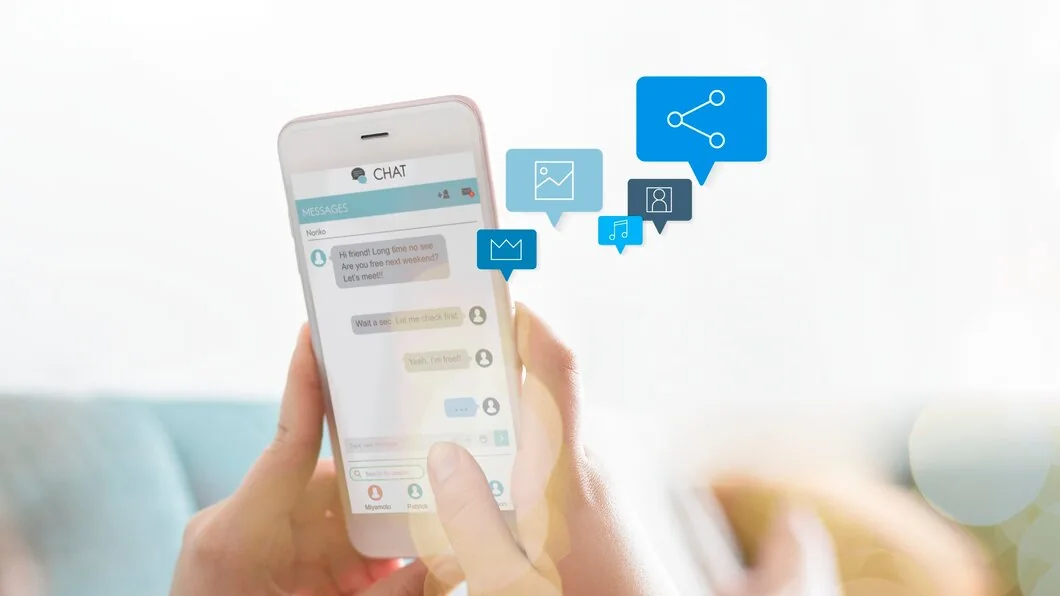
Once you’re comfortable with setting up auto-replies, the next step is understanding how to use them in different scenarios. Here are a few examples:
1. Simple Greetings
- Example: “Hi! Thanks for messaging [Your Business Name]. We’re here to help. A team member will get back to you shortly.”
2. Out-of-Office
- Example: “Thanks for reaching out! We’re currently away but will respond to your message as soon as possible.”
3. FAQ Responses
- Example: “We’ve received your question! You can find more details on our shipping policy here: [Link]. We’ll respond soon with a personalised answer.”
4. Appointment Reminders
- Example: “Your appointment is confirmed for [Date/Time]. We look forward to assisting you!”
5. Product Inquiries ️
- Example: “Thank you for your interest! You can check out our latest products here: [Link]. A team member will follow up shortly!”
Best Practices for Crafting Effective Auto-Replies
To ensure your auto-replies work effectively and create a positive customer experience, follow these tips:
1. Personalise Your Messages
Where possible, use customer names or reference their previous interactions. Even though it’s an auto-reply, making it feel personalised can make a big difference in customer satisfaction.
- Example: “Hi [Customer’s Name], thanks for reaching out. We’re reviewing your message and will get back to you soon.”
2. Keep It Concise
Don’t overwhelm customers with long, wordy replies. Stick to the essentials, and provide them with just enough information to keep them engaged and reassured.
3. Set Expectations
Let customers know when they can expect a response, particularly if you’re busy or it’s outside regular hours.
- Example: “Thanks for your message! We’ll get back to you within 24 hours.”
4. Use Friendly Language
Your auto-reply message is the first interaction a customer may have with your brand. Make sure it’s friendly, polite, and professional.
Advanced Auto-Reply Features You Should Know About

Event-Based Auto-Reply
Imagine you have a product launch, sale, or special event. You can set up automated messages to inform customers about the event or even share early access links.
- Example: “We’re excited to share our upcoming launch with you! Stay tuned for more details in your inbox soon.”
Keyword-Based Auto-Reply
Advanced integrations allow you to set triggers based on keywords. If a customer asks about a product or service, the system can automatically reply with relevant information, such as links or specific product details.
- Example: “You’ve asked about our new winter jacket! Here’s the link: [Product Link].”
Appointment Scheduling
For businesses like salons or clinics, using an automated reply to schedule and confirm appointments can save you significant time. This is particularly effective for services where customers are booking in advance.
Common Mistakes to Avoid With Auto-Replies
While auto-replies are great, there are some common mistakes businesses make that can lead to poor customer experiences. Here’s what to avoid:
1. Being Too Robotic
Your auto-reply message shouldn’t sound like a machine. Make sure the tone is warm, engaging, and human-like. Avoid generic, overly formal responses.
2. Not Updating Your Messages
If your hours or business offerings change, update your auto-reply messages to reflect these changes. Customers may get frustrated if they receive outdated information.
3. Relying on Automation Too Much
Auto-replies are meant for basic queries. Don’t rely solely on automation for complex issues. Make sure you’re still available for customer service when it’s needed.
Real-World WhatsApp Auto-Reply Examples
Here are 30 real-world WhatsApp auto-reply examples you can implement for your business:
- Simple Acknowledgement: “Hi! Thanks for messaging [Your Business Name]. We’ll reply as soon as possible.”
- Out of Office: “We’re currently closed, but we’ll respond as soon as we’re back during business hours.”
- During High Volume: “We’re currently experiencing high message volumes but will get back to you shortly.”
Extra Tips for Making the Most of Auto-Replies
- Use Emojis: Emojis can make your auto-reply feel friendlier and more approachable.
- Test Your Messages: Always test your auto-reply messages to ensure they appear as you intend and are clear for customers.
- Track and Analyse: Use analytics to track the effectiveness of your auto-replies, adjusting them based on customer feedback and engagement.
Final Thoughts
Setting up WhatsApp Auto Replies for your business can significantly improve your customer service experience and help you stay responsive, even when you’re not online. By following this guide and using best practices, you’ll be able to enhance customer interactions, boost engagement, and save time—whether you’re running a small operation or a larger team.


