WhatsApp Backup Not Working? Here Are 7 Easy Ways Fix It.
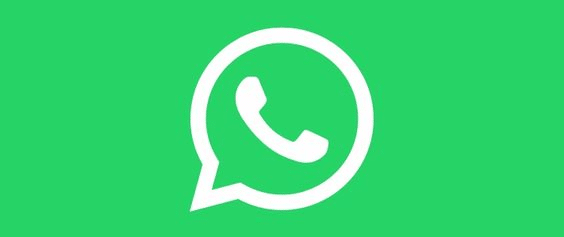
If you face a WhatsApp backup stuck, you are not alone. Many users have reported this problem, and it can be quite frustrating. The good news is that there are a few ways to fix this issue. Before we get into the solutions, let’s understand why this happens.
The most common reason for WhatsApp backup being stuck is insufficient storage space on your device or cloud service. If insufficient space is unavailable, the process will get stuck in between and won’t move ahead.
Another reason could be an unstable internet connection which can also cause the backup to fail. So, if you want to resolve the WhatsApp chat backup stuck problem, here are seven ways to try.
7 Methods to Fix WhatsApp Backup Stuck On Your Phone

If you have an iOS device and you are having trouble backing up your WhatsApp data to iCloud on your iPhone, you can try the solutions below:
Fix 1: Check if you have enough free space on iCloud
iCloud, the service that allows you to store your most important files and data on Apple devices, is often used for music, photos, videos, documents and more. However, iCloud can be used to back up your entire device. This means that it is possible to restore your entire device from iCloud if you ever have any issues.
Make sure there is enough free space on it before you take any drastic action to fix the WhatsApp iCloud backup stuck. The backup process won’t be finished if your iCloud storage lacks space. Simply access the iCloud Settings on your device to see how much space is still available.
Fix 2: Reset network settings.
All users who upgrade to a new iPhone must back up their WhatsApp messages manually. Whenever users replace their old iPhone with a new one, they must restore the backup messages after connecting the new device to iTunes.
Users occasionally accidentally overwrite network settings, which can cause WhatsApp backup on an iPhone to become unresponsive. Resetting the network settings on the device is the simplest fix for this. Simply select the “Reset Network Settings” option under Settings > General > Reset to accomplish this.
Fix 3: Is iCloud’s Server Down?
Although unlikely, the iCloud servers might be down. If your iCloud servers are down, you might be unable to access your email, photos, contacts and more. It is unlikely that your server will be down, but you should know what to do if it is.
Apple could have, for instance, disabled iCloud support during maintenance. Simply visit Apple’s Status page online to determine if the iCloud servers are running. You should consider using its backup later if it is down.
Fix 4: Delete an Existing iCloud Backup.
In order to avoid data loss, many people like to create multiple backups. But this is not always a good idea, as backups can be costly in time and space. To save your time and energy, it might be better to just take a backup on iCloud.
The process may become stalled if you have already taken a previous backup of your data on iCloud. Go to the iPhone’s iCloud Settings > Storage > Backup and remove any previous backups to resolve the problem with the stuck WhatsApp backup quickly. Launch WhatsApp right away and attempt to take another backup of your data.
Fix 5: Forcefully restart your iPhone.
This is one of the best fixes in the book for all kinds of iOS device problems. A force restart (soft reset) clears the cache and resets the device’s predetermined power cycle. Here are the various methods for forcing an iPhone to restart:
For the iPhone 7 and 7 Plus, simultaneously press and hold the Power and Volume Up buttons for at least another 15 seconds. Once the machine has restarted, let them go.
For iPhone 8 and newer models, first press the Volume Up button, then quickly press the Volume Down button as soon as you let go of the Volume Up button. Release it first, then press and hold the Side button until the device restarts.
Fix 6: Update the device’s firmware.
The iPhone is a very powerful device, but it’s best to stay updated with the latest operating system. Updating your iPhone can ensure that your phone and apps are running at their best performance. It also ensures that you’re less likely to encounter bugs, vulnerabilities and other problems with your phone.
Simply navigate to Settings > General > Software Update to see the most recent version of iOS that is stable. Press the “Download and Install” button, then hold that position while the firmware is installed. Check whether the WhatsApp backup stuck issue has been fixed after restarting your device.
Fix 7: Try Taking an iTunes Backup
If you use iOS 11 on your iPhone, you’ll be happy to know that Apple has given users the ability to back up their WhatsApp conversations to iCloud. If you cannot save your conversations, we recommend making an iTunes backup. This is because there have been cases when people have lost their chats due to a device crash.
Simply connect your iPhone to the computer, start iTunes, and navigate to the Summary section. Make sure you take a backup on “This Computer” rather than the cloud by clicking the “Back Up Now” button under the Backups section.
Conclusion
To quickly and painlessly restore your device in the event of data loss, it is essential to have a secure archive of all of your important data, whether it be sensitive business documents or priceless family photos.
Let us know if you found this article useful.
FAQ
Will I lose my WhatsApp conversations if I change phones?
If you’re moving to a different phone type, you’ll keep your account information, including your profile photo, about, individual chats, group chats, and settings. Transferring your chat history across the platform is available when moving from an iPhone to an Android device or an Android device to an iPhone.
Will I get my chats back if I reinstall WhatsApp?
If you install WhatsApp without any prior backups from Google Drive, WhatsApp will automatically restore from your local backup file. If you want to use a local backup, you must transfer the files to the phone using a computer, file explorer or SD Card.
How do I transfer all my WhatsApp messages to my new phone iPhone?
Open WhatsApp on your old iPhone. Go to Settings, click Chat, select Chat Backup, and click Back Up Now. On your new iPhone, set up WhatsApp using the account information used on the old iPhone. On the Restore from the iCloud page, click Restore Chat History.

