How To Create A Group on WhatsApp And Share Information With Friends

WhatsApp is the most popular messaging app in the world. It is a platform that allows users to communicate with friends, family and colleagues.
One of the most common questions people ask about WhatsApp is how to create groups. But before we start, let’s understand what a group is. A group is a collection of people connected on the same chat platform.
In this article, we will show you how to create a group on WhatsApp. You can use this group for different purposes like exchanging information, sharing thoughts and ideas, or planning something.
What Is A WhatsApp Group?
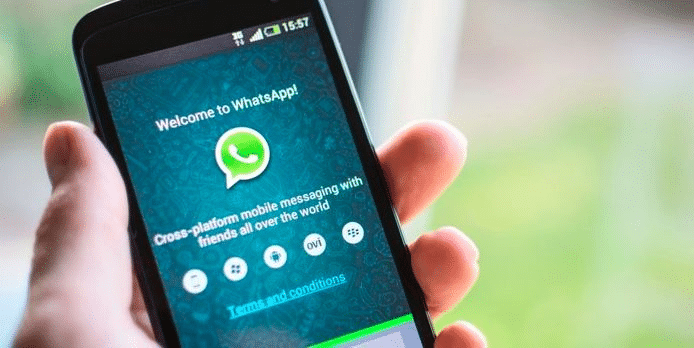
A WhatsApp group is a private chat which can be used for sharing information, coordinating tasks, and communicating with others.
The first step in creating a WhatsApp group is to invite people to the group. You can send invitations to your friends or anyone on your contact list. Once invited, they will receive an invitation message from the app. You can also create a group with just one person by inviting them to chat privately.
WhatsApp groups are perfect for small groups of close friends or family members who want to stay in touch but don’t need constant communication. WhatsApp groups are also used for marketing purposes. They can be used to distribute offers, create customer loyalty programs, or even as a customer service channel.
How do I create A Group On WhatsApp?
Creating a group in WhatsApp is easy. All you need to do is follow these steps:
- Open WhatsApp on your iPhone or Android phone.
- Tap on the three dots in the top-right corner of the screen and select New Group.
- Give your group a name and tap Next.
- Add contacts from your phone’s address book or manually enter their phone number.
- Add some members, and tap Done when you’re done.
Setting up a WhatsApp Group on Android
There are many benefits of using WhatsApp to communicate with your team. It is a free messaging app that allows you to connect with people in your network. You can create a group for the marketing department, one for the sales team, or even one for your entire company. You can also use it to share files and photos and schedule meetings.
As an Android user, you can set up a group on WhatsApp by following these steps:
- Open the WhatsApp app on your phone
- Tap on the three vertical dots in the top right corner
- Select “New Group”
- Tap on “Create new Group.”
- Enter a name for the group and tap Create Group.
Adding Members to a WhatsApp Group Chat on Android
There are a few ways to create a group on WhatsApp. You can create a group by inviting your friends to join, or you can add them to your existing groups.
To invite people into your group, click on the three dots at the top right corner of the screen and then select Invite people. To add contacts from your contact list, click on the three dots at the top left corner of the screen and then select Add contacts. Click Create Group at the bottom of this menu and type in a name for your group. Select whether you want to make it public or private, then click Next.
How Do I use WhatsApp groups?
WhatsApp groups are an important tool in the workplace. They serve as a platform for collaboration and communication among employees. The first step to using WhatsApp groups is to create one. Then, invite your colleagues or clients to join it. After that, you can send text messages and share files with other group members.
The different WhatsApp groups you can create are:
- General group: This is for all employees or clients in your or the client’s company. It is used for general discussion and updates about work or everyday life
- Private group: This type of group is strictly for your colleagues, clients, or partners only
- Team chat: This kind of group is created by teams within the company or between companies
Groups are a great place to start when you’re looking for information, whether it is about something specific or a topic. They are one of the most popular ways to search and find information on Google.
Create a group description.
Each group member can stay on track by reading the group description. The group’s purpose, guidelines, or topics can be described briefly under ‘Group Information.
The group description appears at the top of the chat when a new member joins. Every member of the group can change the description of the group by default. It is possible, however, for the group admin to change the group settings so that only admins are allowed to edit the ‘Group Info’ or send messages.
With this feature, your customers get more context about the purpose of the groups they’re added to, which makes it easier for them to decide whether it’s relevant to them or not.
Add and remove participants.
Group participants can be added by following these steps:
- Tap the group subject in the WhatsApp group chat.
- Then tap Add Participants.
- Add contacts to the group by searching for or selecting them.
- Once you’re done, tap Add.
Use links to invite people to the group.
The number of members you can add to a group is 512. You can invite anyone who uses WhatsApp Business, even if they aren’t on your contacts list. People who aren’t on your contact list can join via an invite link that you can share with them.
By tapping on the link or scanning the QR code, your contacts will join the group automatically. Inviting people not on your contact list but who you think will be interested in joining is a great use of this feature.
Mention someone in a group.
A contact you’re in a group with can be mentioned in a message by typing the @ symbol and selecting their name. The contact you mention will receive a notification that they have been mentioned.
Conclusion
Learning how to create a WhatsApp group is critical because it has become an essential part of our daily lives. WhatsApp groups are a fantastic way to stay in touch with friends, family, or coworkers. They can be applied in numerous contexts:
- To exchange concepts and keep abreast of current events
- To plan activities and events
- To establish a network of support for those going through challenging circumstances
FAQ
How do I create a group on WhatsApp without adding contacts?
But if you select the Invite to Group option, WhatsApp will create the group without any contact apart from you who is the creator of the group. You may decide to add contacts later by sending an invite link to them to join if you so wish.
How do I create a group on WhatsApp with only me?
To create your one-person group, open WhatsApp and tap the dots at the top right or the message icon at the bottom. You can choose either since they’ll allow you to create a group. In the next step, you must choose one person to add to the group.
How do I create a group on WhatsApp with multiple contacts?
Alternatively, tap and hold the group in the CHATS tab. Then, tap More options > Group info. Tap Add participants. Search for or select contacts to add to the group.

