How to Add WhatsApp Contact: Grow Your List With Easy & Expand Your Network Faster
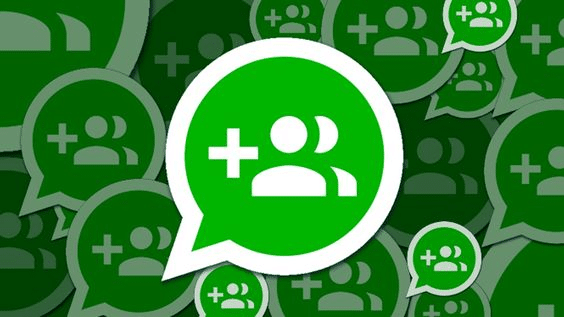
Instead of using their standard cell phone service, users of WhatsApp can call, text and video chat while connected to the internet. WhatsApp is a popular platform for connecting with individuals around the world. This tool enables cost-effective communication with partners, family members, or friends who reside overseas from any location with internet access.
If your company has offices worldwide, you might use them as part of your internal communication strategy. However, they must be your app buddies to contact you. Also, it can be tiresome and time-consuming to add each contact separately to WhatsApp if you have many contacts on your phone.
To help you spend more time talking and less time tapping, we’ve put up a guide on how to quickly and easily import all of your contacts—domestic and foreign contacts into WhatsApp.
How to Add a Contact to WhatsApp
To add a contact to WhatsApp, you can either manually enter their information via the Chats page or, if they are close to you, you can just scan a QR code to add them.
Via the Chats tab
- The Chats tab is located at the top of the Android and bottom of the iPhone versions of the WhatsApp program, respectively.
- Tap the New Chat button on the Chats screen; it is located in the iPhone’s top-right corner and Android’s bottom-right corner.
- Select New Contact.
- Fill out the New Contact form; at the very least, provide your name and phone number. You are free to add as much additional data as you wish. From this page, you can also scan someone else’s QR code.
- When you’re done, tap Save.
Via QR code
On the phone with the opposite party:
- Get WhatsApp open.
- Select Settings.
- Tap the QR code icon to the right of the person’s name at the top of the Settings page.
Using your phone
- Get WhatsApp open.
- Tap the QR code icon to the right of your name at the top of the Settings page.
- On an iPhone, select Scan from the bottom of the display. Tap Scan Code at the top of the screen if you use an Android smartphone.
- Position your phone above the other phone to scan the QR code with the front-facing camera. You’ve scanned that person’s contact details; wait until the phone vibrates.
- Select Add to Contacts.
Add contact to WhatsApp Messenger on iOS and Android
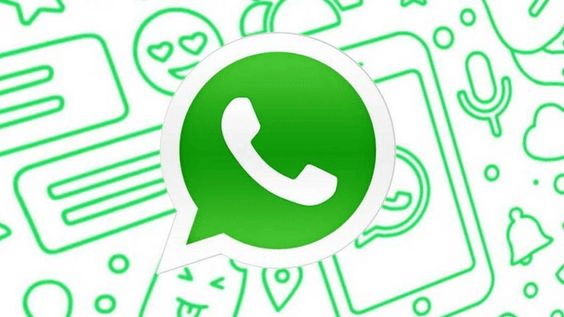
People you want to communicate with must be your app buddies to contact you. Learn how to add friends on WhatsApp by reading the steps given below if you want to maintain contact over time.
How to Add Contacts in iOS
Similar to adding someone to your phone contacts, adding someone to WhatsApp entails making a new contact with the person’s phone number. You read that correctly: you need a person’s phone number to connect them to WhatsApp. Now let’s get into the specifics.
- To add contacts to your iOS device, follow these steps:
- Tap the Chat icon in the Chat pane’s upper right corner.
- Tap New Contact on the following screen.
- Enter the person’s name and phone number. You must enter their name, phone number, and email.
- Your Contacts will then show the contact details.
How to Add Contacts to Android?
To add contacts to your Android device, follow these steps:
- Tap the Chat icon in the bottom right corner of the screen in the Chats pane.
- On the following screen, choose New Contact.
- Add the person you wish to add by entering their contact information.
- Click Save in the window’s upper right corner. The complete contact will be visible on the following screen.
- Your address book will also show your new contact.
How to Add Someone to WhatsApp?
Similar to adding someone to your phone contacts, adding someone to WhatsApp entails making a new contact with the person’s phone number. You read that correctly: you need a person’s phone number to connect them to WhatsApp. Let’s get into the details.
Open up “Chats”
Make sure WhatsApp is downloaded and that you have an account. Open the “Chats” window to converse with individuals.
Begin a New Chat
Click the button in the top right corner of the screen to start a new chat. Otherwise, you’ll need to add folks manually. First, choose “New Contact.” You don’t need to bother adding someone if you already have their contact information and they are already a member of WhatsApp! To start a new chat, just click on their name.
Create a New Contact.
Include all of that person’s contact details. Remember that you must input their location if they are in a different nation in their contact information. To help you decide where to send your correspondence, different countries have different country codes.
Message Your Friend
You can start a conversation once you’ve saved their contact information. Just look for their name on your contact list, click it, and a new chat window will open. You can start texting them or giving them a call exactly like you would on the phone!
Adding Someone From a Different Country
The normal procedures for adding a contact ordinarily apply whether you’re adding a friend with an overseas phone number. The foreign phone number must be entered correctly, or it won’t be able to call.
- Always begin the phone number entry with a plus symbol (+).
- Enter the phone number, the country code, and a numerical prefix unique to that country. If you don’t know the country code, look it up online.
- After inputting the country code, eliminate any leading zeros or calling codes from the phone number.
Add A Contact Or Person To A Group On WhatsApp
WhatsApp groups can also help you get more organised. They are a terrific way to stay updated on the news and learn about upcoming activities. A family group, a work-related group, and numerous combinations with other buddy groups are all possible WhatsApp groups.
It’s a blessing to form a WhatsApp group with only your closest pals when you have great news to share. They can all simultaneously hear about it. They can all view the amusing video of your pet together. Nobody is left out. And when you’re ready to add additional people, just ask the Admin, or better yet, become the Admin yourself.
Conclusion
Connecting with people on a deeper level, like personal or professional contacts, helps to keep your social life intact and ensures that you don’t lose track of friends.
What are you waiting for? Get connected with your friends.
FAQ
How do I add someone on WhatsApp without contact?
Visit the address https://wa.me/phonenumber. Note: Add the registered WhatsApp mobile number you want to chat with on the phone number field in this format https://wa.me/919734652818. The country code, which for India is 91, needs to be added as well.
Can someone message me on WhatsApp if I don’t have them as a contact?
Remember that someone can message you on WhatsApp without storing your phone number in their contacts.
Can someone WhatsApp me if they are not in my contacts?
Yes, anyone can contact you through WhatsApp if they have your WhatsApp registered phone number. You will see two options below the sender’s phone number, whether to add to your contacts or block them. You can add them to your contact list if you want. You can reply to them without adding them to your contacts.





