How Can I Do a Conference Call on WhatsApp?
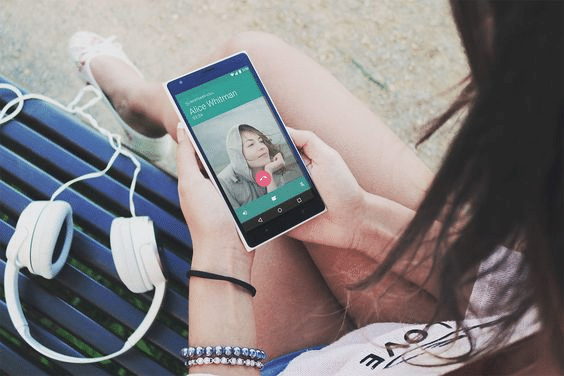
Conference calls are a common and important part of the business. They are often used to discuss work and share information. But, it is not always easy to attend a conference call when you are busy or away from the office. This is where WhatsApp comes in handy.
WhatsApp has recently introduced a new feature that allows users to participate in conference calls through their app. With video calling, conference calls have become much easier. It enables the conference members to communicate with each other and share their ideas in real time. However, if you are using WhatsApp for your conference calls, you might be wondering how to do it.
WhatsApp Conference Call Enablers
A conference call is a type of call in which several people can participate at the same time. It is useful when you need to have a group discussion or when you want to share information with multiple people.
Conference calls are not new, but they are becoming more popular as more and more people use the internet and mobile phones. Sometimes, companies may need to use conference calls for business purposes.
With the increasing popularity of WhatsApp, more and more businesses are using this platform to connect with their customers. However, it is difficult for businesses to use WhatsApp for business purposes because of its limitations in terms of features and security.
The most common use cases of WhatsApp conference call enablers are when a company wants to make sure that their guests are following the call or when they want to ask questions in real time. With the adoption of WhatsApp, conference calls have become more accessible than ever.
Activate WhatsApp Conference Calls on Android and iPhone
WhatsApp recently launched its new conference call feature that allows users to make conference calls on their WhatsApp app. This is a great new feature that will certainly help people to save money and time.
The best part about this feature is that it works for Android and iPhone users. All you need to do is download the latest version of the WhatsApp app from Google Play Store or Apple App Store, respectively, then follow these steps:
- Open WhatsApp and tap on the three-line icon in the top left corner of your screen. You will see a list of all your online contacts at this point.
- Tap on the contact you want to start a conference call with, then tap on the “Start Conference Call” button.
- You can now start talking with your friends or colleagues!
How to use WhatsApp conference call enablers for video?
WhatsApp conference call enablers are a solution for video calls on WhatsApp.
We have seen the evolution of mobile devices with the introduction of smartphones and tablets. These devices have not only given us access to high-quality videos but also made it possible to make video calls on WhatsApp. However, we still face a problem – we cannot always be in front of our laptops or desktops when we need to make a video call.
One way to solve this is by using WhatsApp conference call enablers. This application allows you to initiate a video call from your phone even if you are not physically present at the same location as your business partner or customer. To use WhatsApp Conference Call enabler for video, follow these steps:
- On your smartphone, open the WhatsApp application
- Click on the dialer button under the Call Tab.
- Then tap the video call button to select your participant for the call.
- Simply tap on add participant, and press adds to add another participant.
- You can repeat this process to add more people.
How to use WhatsApp conference call enablers for voice?
When you are on a conference call, you can use WhatsApp conference call enablers for voice to be able to participate in the conference call. All you need is a smartphone with WhatsApp installed.
Conference calls have become an efficient way of connecting people across the globe. However, they can be time-consuming when setting up and attending them. That’s where WhatsApp comes in handy. With its many features and options, users can now make and attend conference calls with ease.
Below are the steps to use WhatsApp conference call enabler for voice:
- Go to your WhatsApp application and open it.
- Tap on the desired number to make a voice call.
- Tap the voice call button after selecting the number.
- One person will answer your call.
- Now, you need to add participants to the group call.
- You can add another contact in this window by selecting it from the list.
- This process can be repeated to add more people.
- There is no need to root your Android device to recover data.
Features of Video Conference Calls App
This article discusses the features of the video conference calls app. This app is available on iOS and Android platforms. It has been designed to provide an easy and simple way to make video conference calls. It also provides a platform for users to share content, collaborates, and discuss with colleagues.
The following are some of the major features of using WhatsApp Conference Call:
- The app is available on both iOS and Android platforms.
- The app allows users to share content, collaborate, and discuss with colleagues.
- Encrypted end-to-end encryption ensures that only the authorised can access the content.
- The app also provides a smart search feature that helps identify relevant contacts quickly.
- This app allows users to call, text, and video chat with friends and family.
- It also allows the user to invite others to join the call.
- The app is available on both iOS and Android devices.
Conclusion
WhatsApp call has become one of the most popular methods of communication among young people. It is used by students, parents, and teachers alike as they can quickly share updates without having to go through the hassle of scheduling meetings and conference calls.
WhatsApp call is an easy and cost-effective way to conduct conference calls. It is an easy way to communicate with your team members and clients in real time. It also provides a great opportunity for companies to give their customers a personal touch.
FAQ
How do I disable conference calls on WhatsApp?
To disable conference calls on WhatsApp, go to Settings > Account > Calls and select the conference call. Then tap on the cross icon next to the name of the conference call and choose ‘Do not allow calls from this number.
Can a third person see my WhatsApp video call?
It is difficult to know if a third person can see your WhatsApp video call. A third person cannot see your WhatsApp video call unless they have the same app as you do. However, there are some ways to find out whether or not a third person can see your video call.
First, make sure that the app on both of your devices has the same version. If they do not, then you cannot watch someone’s video call on their device. You should also make sure that you are in a private conversation with them before initiating a video call with them so that no one else can view it.
How do I enable the WhatsApp call feature?
The WhatsApp call feature is enabled by default in the latest version. However, if you don’t see a call button on your screen, you can enable it. To enable WhatsApp calls:
- Open WhatsApp and go to Settings > Account > Calls.
- Toggle the switch next to Calls to On.





