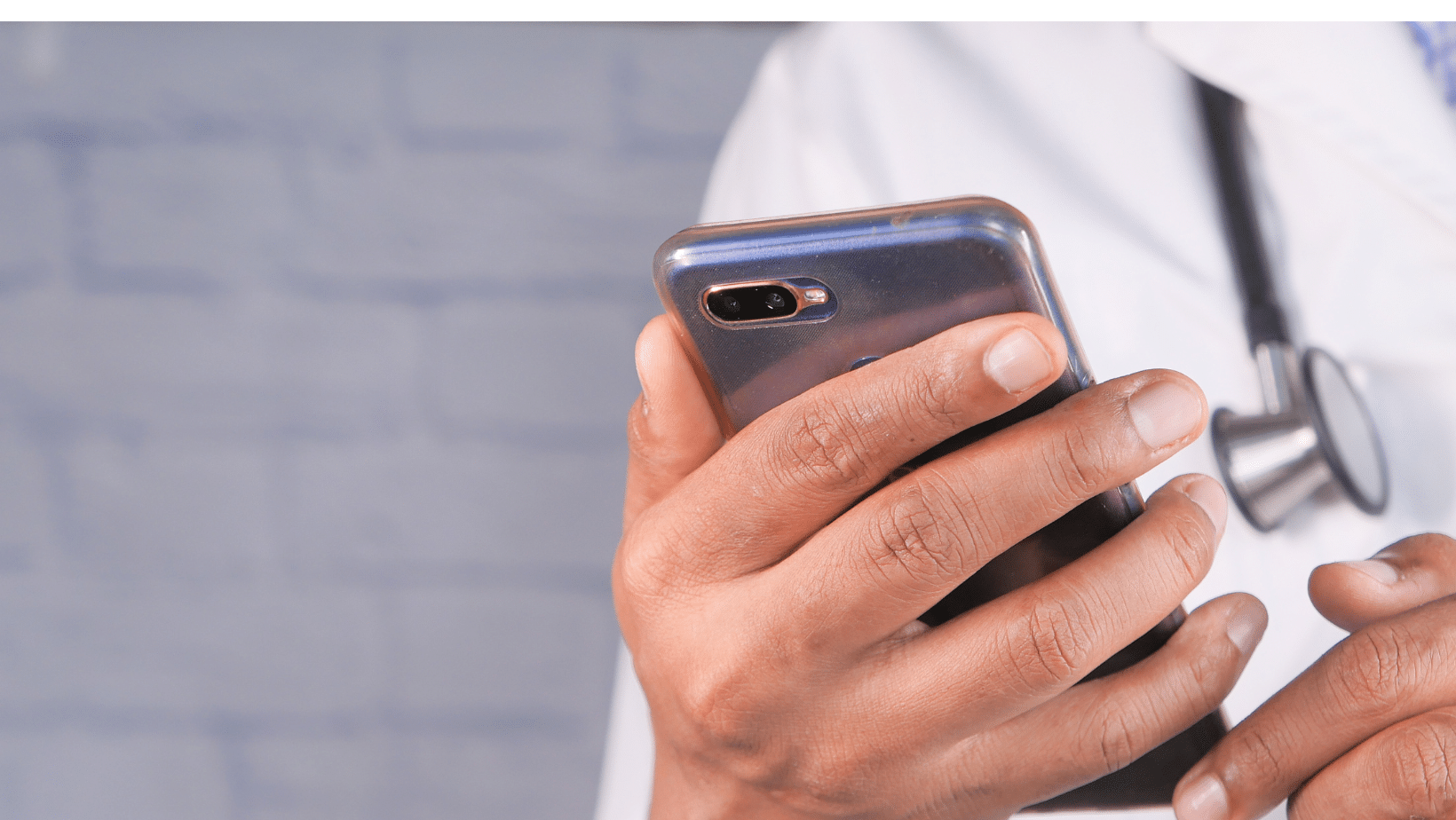How to Remove Contact from WhatsApp Without Deleting Them From Your Phone
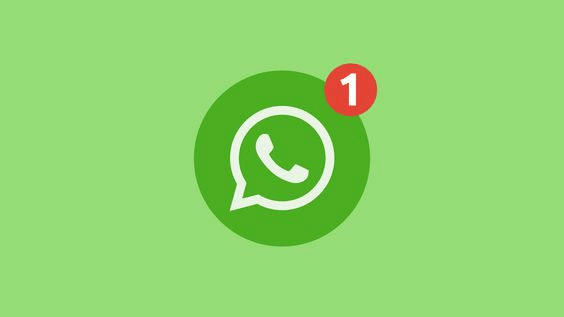
Do you want to keep your WhatsApp contacts organised without deleting them from your phone? It can be difficult to navigate how to delete a contact from WhatsApp but not your phone. Luckily, there are several ways you can accomplish this task.
Read on to learn how to remove a contact from WhatsApp but not from your phone, manage your WhatsApp with MobileTrans, and even recover deleted messages!
Removing contacts from WhatsApp but not phones can be a tricky business. It often fails due to the default settings of the app. Thankfully, our experts have developed some reliable methods that will help you safely delete a contact from WhatsApp without deleting it from your phone.
How to Remove Contact From WhatsApp but Not From Phone

In the screen’s bottom right corner of the WhatsApp app, tap on the “Contacts” tab in the bottom right corner. Locate the contact you wish to remove and press on their profile to open their profile.
Tap on it and select “Delete Contact”. The contact will now be removed from your WhatsApp contacts list, but still appear in your phone contacts list. You can repeat this process for any other contacts you want to delete from WhatsApp while keeping them in your phone contacts list.
Remove Contact from WhatsApp but Not from Phone by Blocking
Blocking a contact on WhatsApp is the best way to remove them from your WhatsApp contacts list, while still keeping them in your phone. To do so, open up the app and search for the name of the contact you wish to block. Once you have opened their chat, tap on their name which will bring up a new window with a few options.
Select “Block” and “Block ” to confirm that you want to block this contact. This immediately prevents them from seeing your online status or messaging you on WhatsApp. If you decide at any point that you want to unblock this person, simply go back into the same window and select the “Unblock” option instead.
Save the Contact Number as a Note Instead
If you’re looking for a way to delete a WhatsApp contact without blocking them, the best option is to save the contact number as a note on your phone. To do this, copy the contact from your phonebook and paste it into ‘Note’ on your mobile phone. Once you’ve done this, you can safely delete the WhatsApp contact from your phonebook and still have access to their information when needed.
Save Contact List in SIM Card [old WhatsApp version only
When using the old version of WhatsApp, removing a contact from the app without deleting them from your phone by saving the contact list to your SIM card is possible. To do this, enter your phone’s settings and select Contacts.
Then, in Display Preferences/Options, tick the check box that only phone contacts can be displayed on WhatsApp. This will ensure that any contacts saved outside of your phone are not visible in the app. After this step, open up WhatsApp and navigate to settings.
This is where you can save your contact list to the SIM card and then delete it from WhatsApp without deleting it from your device entirely. This method is an effective and convenient way to remove unwanted contacts from WhatsApp while still keeping them available for other purposes.
How to Manage Your WhatsApp
WhatsApp is one of the most popular messaging apps. Managing contacts and chats is important to ensure that your conversations are safe and secure. With MobileTrans, you can transfer WhatsApp from phone to phone with a few clicks. You can also backup WhatsApp to a computer and restore it to another device.
1. Transfer WhatsApp Data between Phones
Switching to a new phone does not have to mean losing all your WhatsApp data. MobileTrans has the perfect solution for transferring WhatsApp data from one phone to another. Whether switching from iPhone to Android or vice versa, MobileTrans provides an easy and fast way to transfer your important media files, videos and more.
Simply download the MobileTrans app on both devices, connect them together with a USB cable and follow the simple steps in the app. In no time at all, your WhatsApp data will be safely transferred to your new device! It’s that easy.
2. Not Enough Cloud Storage? – Backup WhatsApp to Computer
If your cloud storage is full and you are unable to back up your WhatsApp data, don’t worry! With the help of MobileTrans software, you can easily backup your WhatsApp data from your phone to a computer.
You only need to download and install the software on your device, and then connect it to the computer. After that, select “Backup WhatsApp Data” from the main interface, and the software will begin backing up all of your messages, photos, videos, contacts and more.
Once it’s done, you can restore any of these files whenever needed by connecting your device again and selecting “Restore WhatsApp Data”. You can also delete any unwanted contacts during this process. MobileTrans makes it easy and convenient to backup or restore all of your WhatsApp data quickly and safely!
3. Keep Cherish WhatsApp Chats
With MobileTrans, you can easily keep your cherished WhatsApp chats forever. Whether it be conversations with friends and family, or important business contacts, you can now back up and export those chats to a computer in PDF or HTML format.
Choose the messages you want to keep and then save them to your PC. That way, even if you delete a contact from WhatsApp, you won’t have to worry about losing their conversation history. With MobileTrans, you can make sure that your special conversations will remain safe and accessible for years to come.
Conclusion
In summary, saving a WhatsApp contact number as a note is an effective way of deleting someone from your contacts list while still having access to their information when necessary. It also provides added convenience and security by allowing you to easily organize all contacts in one place and keeping them safe from prying eyes.
We hope you found this article useful. Let’s know if you have any concerns. Just shoot us in the comment section.
FAQ
How do I delete a contact?
The contacts that you see in WhatsApp come from your address book. There is no way to directly edit the Select contact screen. To delete a contact from the WhatsApp contact list, you must delete the contact from your phone’s address book.
Does the deleted contact know that they’ve been deleted?
No, WhatsApp contacts won’t know you’ve deleted them. However, they will know if you have blocked them as they cannot send you a message.
How do I delete multiple contacts on WhatsApp?
On the Contact Info screen, select Menu > View in address book. Click on the Edit Icon. Click on the 3 dots icon. Tap “Delete” (button in the shape of a trash can) > OK.