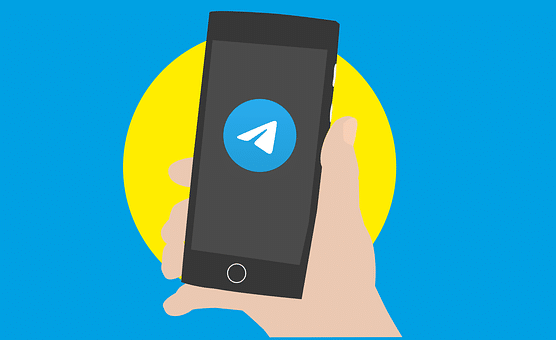Finding Contacts On Telegram Made Easier
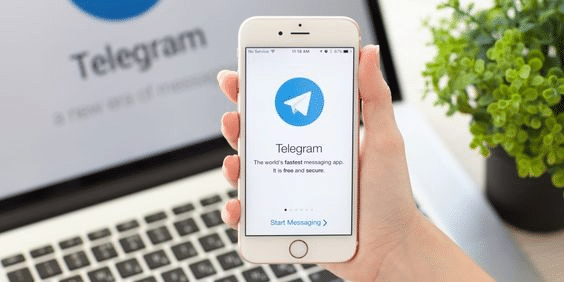
Another well-liked instant messaging software with a ton of features is Telegram. Recent upgrades to its encrypted messaging network have allowed all users to exchange contact information. Telegram may be used from any device because it is a cloud-based application. Telegram offers a high level of security in addition to all the usual bells and whistles.
This also applies to your in-app phone calls because they are end-to-end encrypted. Additionally, you may quickly seek people by their usernames if you wish to add them to your chats. Instead of using a phone number, Telegram allows users to create a username and share it with others.
Meanwhile, you can at any time invite your contacts to join you on the app. You can make groups and include your friends after they join Telegram. These are all the steps for using the desktop and mobile Telegram apps.
How to Add Contacts on Telegram?
On Telegram, adding contacts can be done in several ways. Remember that when you first create your Telegram account, any contacts already in your device’s contact list and those with an account will be imported immediately.
Simply go to “Contacts,” find the person you want to talk to, and tap on their name if they are in your contact list if you want to chat with them. This starts a new chat.
It will be demonstrated how to do it on several devices if you’re interested in adding people to Telegram who aren’t already in your contact list but know their phone numbers.
Mac
Follow these steps to add contacts to Telegram on your Mac:
- On your Mac, launch the desktop program.
- In the bottom left corner of your screen, click the person icon.
- The “Add Contact” link.
- Enter the person’s name and phone number in the appropriate fields.
- Press “Okay.”
All there is to it is that. The contact has now been added to your Telegram contact list. Simply click on their name whenever you want to start a new discussion.
Windows 10
Follow these instructions to add contacts to the Telegram desktop app on Windows 10:
- Start Telegram on your computer.
- Look for the three horizontal lines in the screen’s upper left corner.
- Locate “Contacts” and choose it.
- Selecting “Add Contact.”
- Fill in the blank fields with the name and phone number of the person you want to add.
- Select “Create.”
Android
On an Android phone, follow these steps to add contacts to Telegram:
- Start the app on your Android device.
- In the top-left corner of your screen, tap the three horizontal lines.
- Look for “Contacts” under “Menus.”
- When the new window appears, press “+.”
- Include the new contact’s name and phone number in writing.
- In the screen’s upper right corner, tap the checkmark symbol.
Remember that this technique only works with contacts who already have Telegram accounts. You must send them an invitation to download the app if, after taking the actions mentioned above, Telegram warns you that the contact isn’t registered. Check the spelling of the phone number since it could indicate that you entered the wrong one.
You will have the opportunity to invite that contact to the app in the pop-up message from Telegram. Simply select “Invite” from the menu in that situation.
You can also invite people on Telegram by doing the following:
- On your phone, launch Telegram.
- In the top-left corner of your screen, tap the three horizontal lines.
- Then click “Invite Friends.”
- Your device will now display your contact list. To invite a contact, tap on their name.
- Decide to “Invite to Telegram.”
An invitation message will instantly be sent to the contacts you invited.
iPhone
the steps below to add contacts to Telegram on an iPhone device:
- On your iPhone, launch Telegram.
- In the top-left corner of your screen, tap the three horizontal lines.
- Select “Contacts” from the menu of choices.
- A new tab will open. Click the “+” sign.
- Fill up the slots with the name and phone number of the contact.
- Select “Create.”
All there is to it is that. On your iPhone, you have successfully added a new contact to Telegram.
Add Contacts by Name and Phone Number
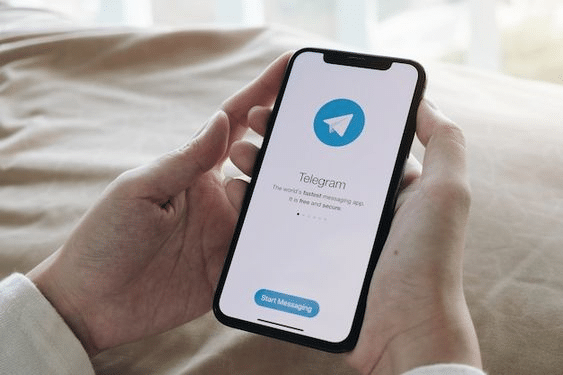
Using their login, you can also add contacts on Telegram. How to do it is as follows:
- Start Telegram on your gadget.
- The magnifying glass icon should be in the screen’s upper right corner.
- In the search bar, enter the username of the contact you want to add.
- To select their username from the list of choices, click or tap it.
- It will start communication with that person.
- Click the name of the person.
- In the top right corner, tap the three dots symbol.
- The “Add to contacts” option.
- After adding a contact, select “Done.”
The person will be added right away to your Telegram contact list.
Adding People by Username
An easy-to-use new function called “Add People Nearby” was created by Telegram to add any users who are in your vicinity swiftly. How to do it is as follows:
- On your phone, launch Telegram.
- Look for the three horizontal lines in the screen’s upper left corner.
- From the menu, choose “Contacts.”
- Select “Find Locals.”
- From the list of Telegram users, tap on the contact you want to add.
- In the top right corner, tap the three dots symbol.
- The “Add to contacts” option.
- After adding a contact, select “Done.”
Join Groups Nearby on Telegram
You can join neighbouring groups in addition to the “Add People Nearby” option. How to do it is as follows:
- On your phone, launch Telegram.
- Look for the three horizontal lines in the screen’s upper left corner.
- Pick “People Nearby” from the list of choices.
- To join a group, locate it.
- Click “Join Group” once.
If the group is private, a different member of the group must approve your membership request before you can join.
Follow these steps to add contacts to Telegram groups:
- On your device, launch Telegram.
- The group you want to add a contact to should be opened.
- In the top-right corner of your screen, tap on the profile photo of the group.
- Choosing “Add Members.”
- Go to “Add” after selecting the individual you wish to include in the Telegram group.
You can ask contacts to join Telegram by sending them a link, or you can add those who already have an account. Selecting “Invite to group by Link” will allow you to do this. Up to 200,000 people can participate in one Telegram group.
Conclusion
You now know the numerous ways and devices for adding contacts to Telegram. You are also familiar with how to join groups, add contacts to groups, and turn off location services on various Telegram devices. You can start conversing on Telegram now that you’ve added each of your pals to your contact list.
FAQ
When you add someone on Telegram, will they know?
Yes! If you have stored that contact number in your phone, you will undoubtedly receive a notice saying, “XYZ joined Telegram”.
Can you add strangers on Telegram?
Sending an invite will allow you to add them to Telegram if they’re a new user. Once someone has joined Telegram, you can invite them to join a group so you can have open conversations.
Can I add someone on Telegram without their number?
Instead of using a phone number, Telegram allows users to create a username and share it with others. You must have the most recent version of the Telegram program, a functioning account, and reliable internet connectivity.