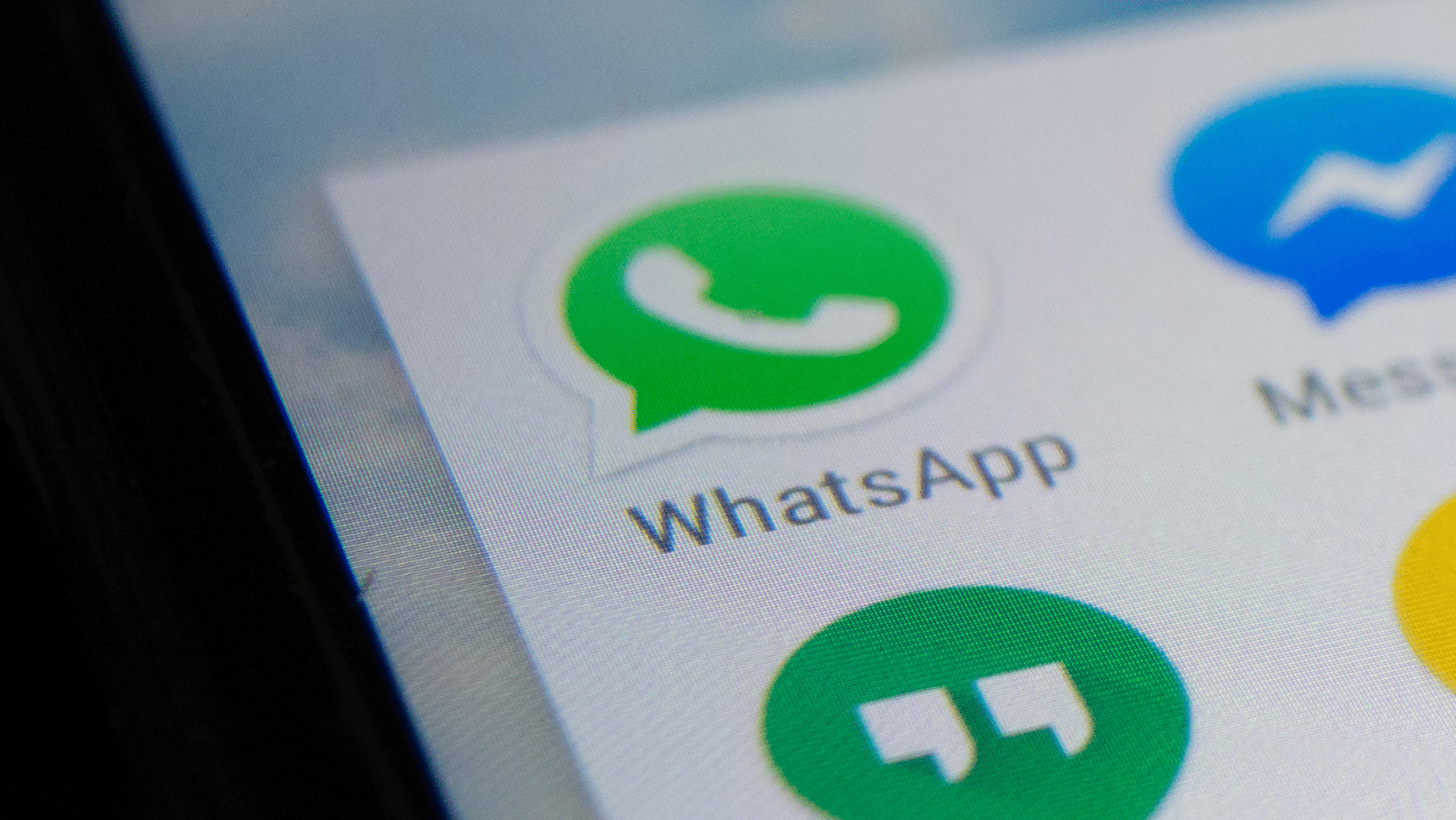How Long is WhatsApp Going to Be Down? Get Your WhatsApp Back And Running

WhatsApp, the most popular messaging app in the world, has been experiencing some issues recently. This article outlines some solutions to get your WhatsApp back up and running. If you are having problems connecting to WhatsApp,
WhatsApp Down: How Long Is A Major Outage Likely To Last?
WhatsApp is experiencing a major outage, which has disrupted millions of users worldwide, with some users reporting an outage lasting up to 12 hours. The company has updated the situation in its official blog post and is investigating and working on resolving the issue.
Is Your WhatsApp Not Working? Here Are Easy Ways To Fix It

There are several potential causes for WhatsApp not functioning. You can solve it rather quickly. Use the advice below to fix any issues with the program, including crashes, message-sending problems, and other problems.
Check if WhatsApp is down.
When anything breaks, we blame the hardware, but sometimes the issue is more widespread. The service is unavailable could cause WhatsApp’s malfunction.
Try using any other app or browser to determine if the issue is with WhatsApp itself. The likelihood is that WhatsApp’s servers are the problem if everything else is okay.
Additionally, you can use online resources like the Down Detector website. You can use this service to determine if WhatsApp is experiencing any issues. All you can do if WhatsApp isn’t working is wait for it to start working again.
Close and reopen the application.
If WhatsApp itself isn’t the issue, then the app is. You can close and reopen WhatsApp as a simple fix. Logging out and back in again is also beneficial. All the gears should be put back in position and the bothersome bugs should be killed.
You should also remove and reinstall WhatsApp while you’re at it. Compared to merely closing it, this resets it more cleanly.
Check for updates.
Even while running older programs frequently causes no problems, services occasionally update things on the server, making some functionalities ineffective. Check for updates in the Google Play Store to make sure you’re using the most recent version of the app.
Restart the phone
A simple reboot resolves most smartphone problems. You should use it as one of your initial troubleshooting techniques. Simply restart your phone to check if WhatsApp is functional.
Check your internet.
It’s possible that your internet is down. Once more, you can check other applications or the web browser to determine if the issue with WhatsApp is unique. If all else fails, the issue might be with your internet connection.
One can check the router to determine if it’s connected to the internet while using Wi-Fi or LAN. You might also try rebooting the router to see if that helps. Those that use a VPN might want to deactivate it as well to see if that resolves the problem.
Clear the app cache.
The cache is a great way to keep your phone responsive, but outdated data might become damaged and cause WhatsApp to stop working. It doesn’t harm to clear it occasionally, particularly if the app isn’t functioning.
The cache is a file on your phone that stores recent information to ensure that your phone has the most up-to-date data. If you clear the cache and lose the information, you can retrieve the previous data using a backup.
Allow all app permissions.
Privacy is a big concern for the social media platform WhatsApp. To keep people’s private data safe, WhatsApp shuts down the app for hours or days, which can lead to many problems.
Not granting WhatsApp the access it needs to get critical data can lead to many problems. For instance, if you unintentionally refuse permission to access your phone’s contacts, WhatsApp could not be able to access your contacts. You might also not be using background data.
Did WhatsApp delete your account?
If you’ve been absent from WhatsApp for a while, it’s possible your account was terminated. After 120 days of inactivity, the service deletes user accounts. If WhatsApp is connected to the internet, the account is operational. You can open a new WhatsApp account.
Make sure you have enough storage.
When the phone’s storage is full, WhatsApp occasionally has trouble downloading material. Try clearing some storage space on your Android device as a first step. You can also open WhatsApp and select the three-dot menu option. Go to Settings > Storage and data > Manage storage after that. Then go into each chat and remove everything you think is unnecessary.
Make sure the background data is enabled!
You may unintentionally have disabled background data if WhatsApp isn’t properly notifying you of new messages. The settings make it simple to correct this.
Conclusion
If you are receiving this message, “WhatsApp is temporarily unavailable,” there can be many reasons, such as you haven’t connected the device to the internet or your application is not working correctly. You can either resolve it manually or contact customer service.
However, WhatsApp outages may last long, sometimes up to an entire day. This is because WhatsApp has many users and is a widely used app.
Let’s know if you found this article helpful.
FAQ
Why is WhatsApp not working?
It is possible that you’ve forgotten to enable the internet on your device or there are some issues with the connectivity, and that might be the reason WhatsApp is not working on your phone. You have to be online to send or receive messages or calls through the instant messaging platform.
Will WhatsApp work again?
WhatsApp is now working for the Android and iOS apps as well as via WhatsApp Web. Note that some users report that services are still not working on WhatsApp Web, but your phone app should be up and running.
Why WhatsApp shuts down?
If there are any malicious files or bugs in your device you will face WhatsApp keeps crashing issues. Ensure you have recently installed any APK files or downloaded any new apps. If yes, uninstall the apps and check if you have fixed the issue.